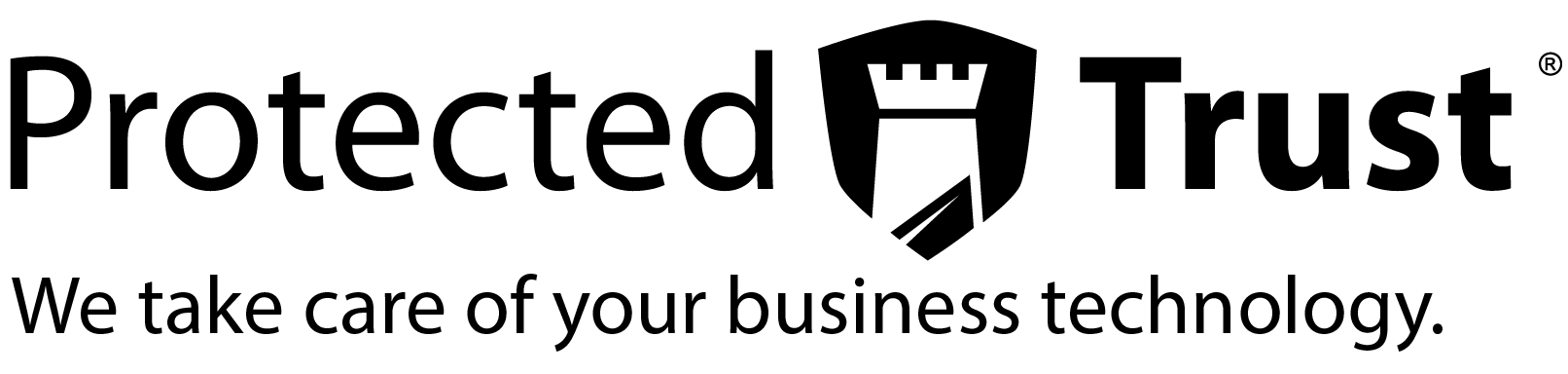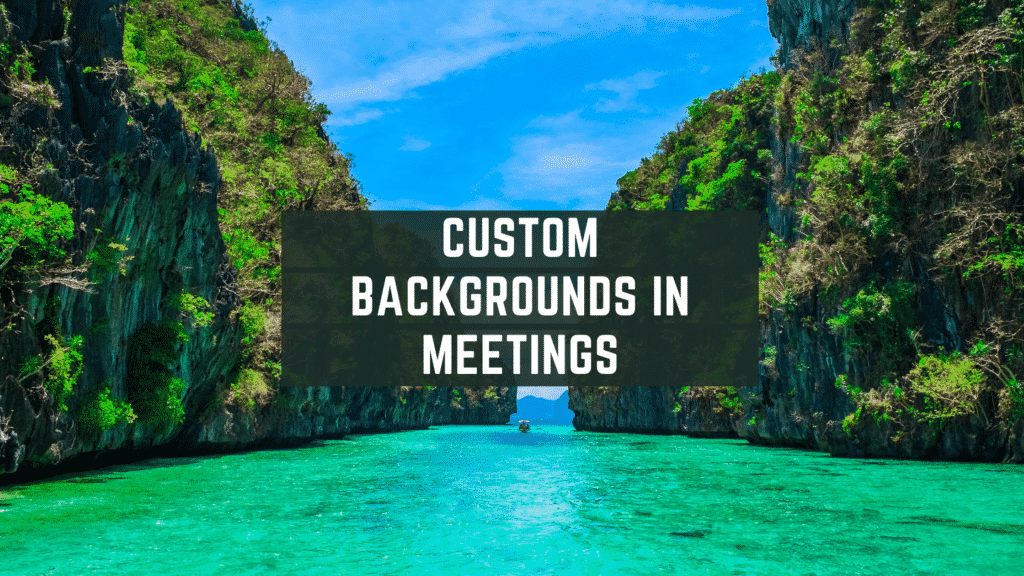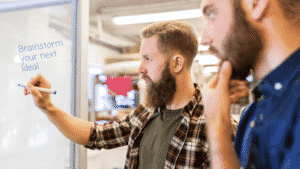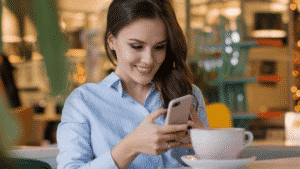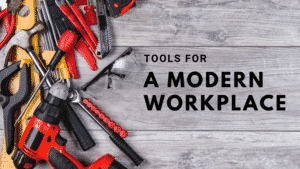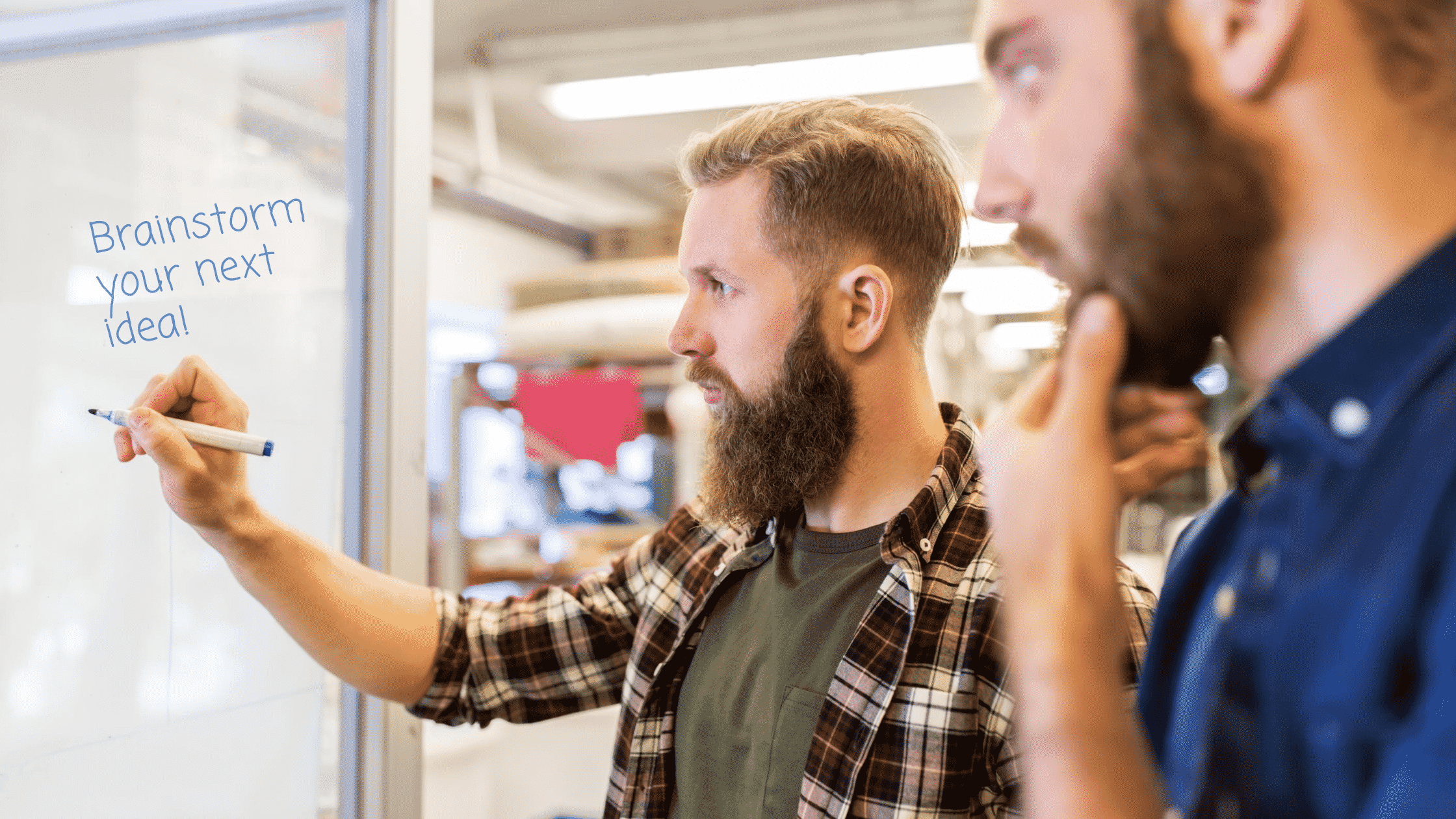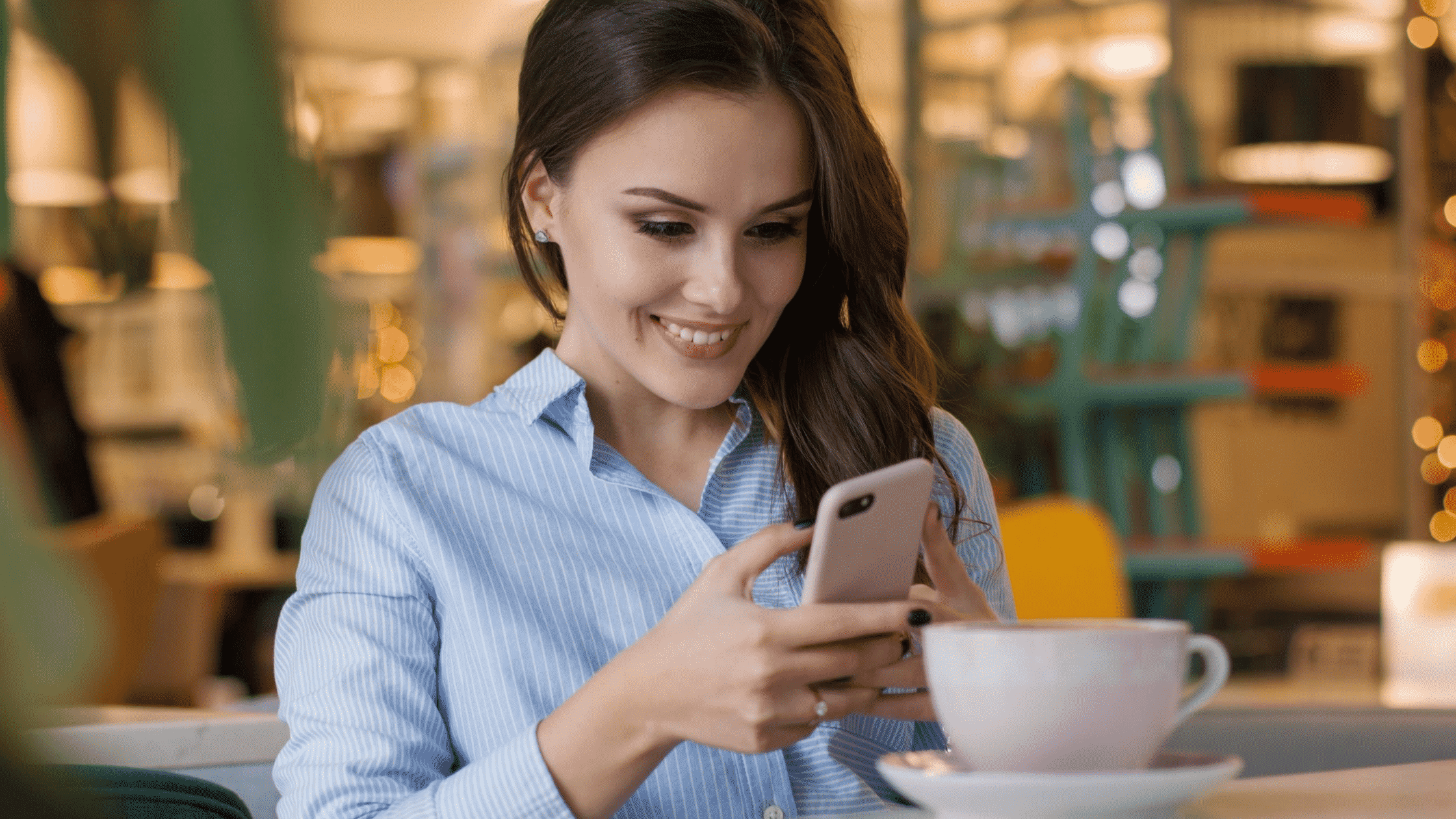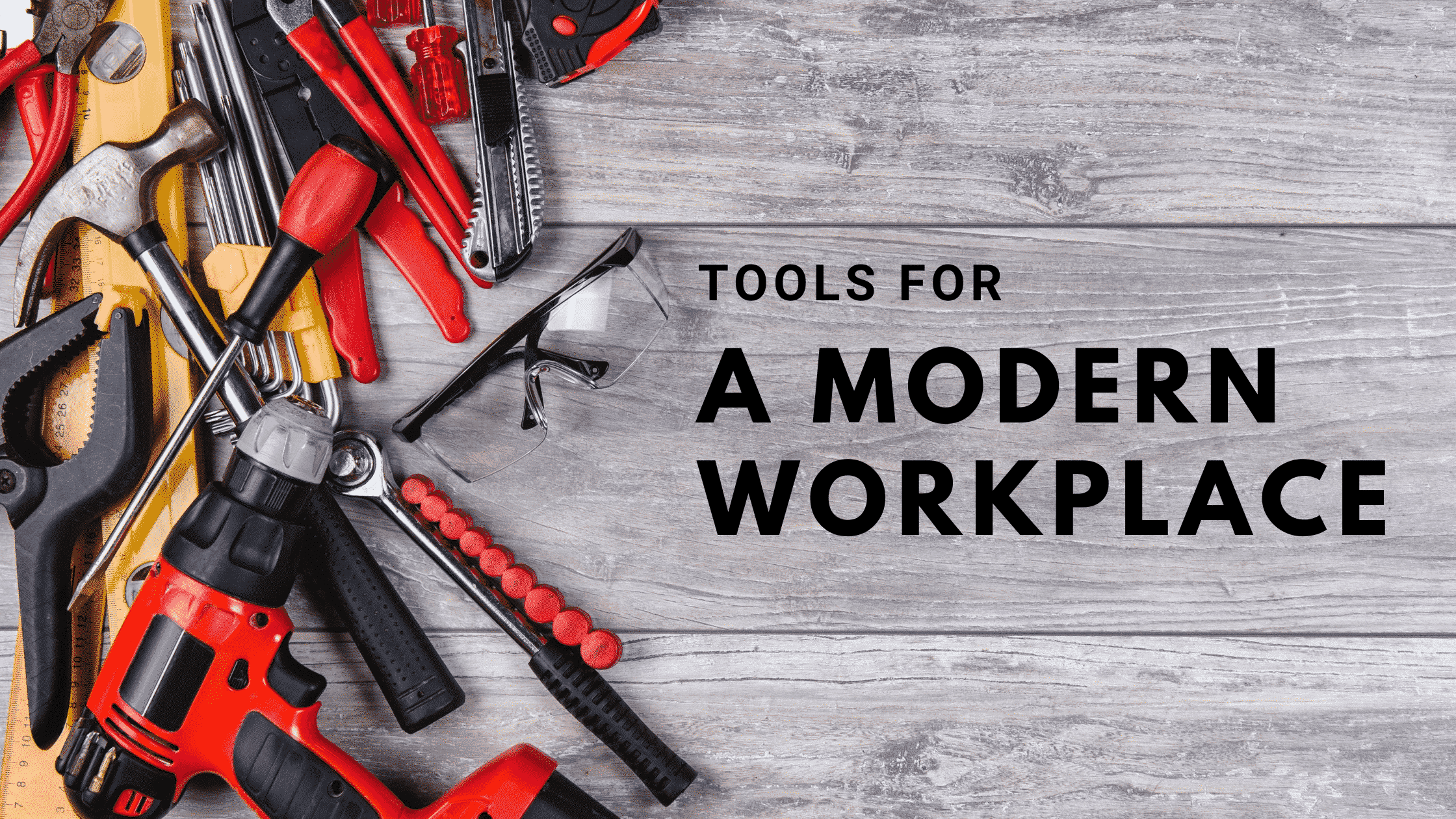Two months ago we created a video to show you a trick on how to add custom backgrounds in your Microsoft Teams video calls, because this was not a feature inside of Teams at the time. Flash-forward two months later and now the ability to add custom backgrounds in your Teams calls is now a standard feature. Great news for everyone, it’s even easier than the trick method we previously showed you.
This time, if you’d like to add a custom background to your teams call, all you have to do is join the call and on the pre-meeting screen, where you hash out whether you want to turn on your camera, microphone, and background effects. Click on the background effects icon and from there a side menu will appear on the right hand side where you can pick from the default backgrounds provided by Microsoft, or you can click on the Add New button. From there you will be prompted to find the image you wish to have appear in your background. Once you select your image it will be placed at the bottom of the default background images. Here you will select your image and see your background replaced.
Teams remembers your backgrounds, so don’t worry about having to upload each and every time you have a new meeting. You will however have to manually select the background, from the list, for each new meeting.
We hope this improves you meetings or at least adds a little bit personality. By the way if you would like more information on how Teams works, we do offer a free course called Teams Essentials to cover the basics of Teams. Visit https://www.protectedtrust.com/teams-essentials to register.