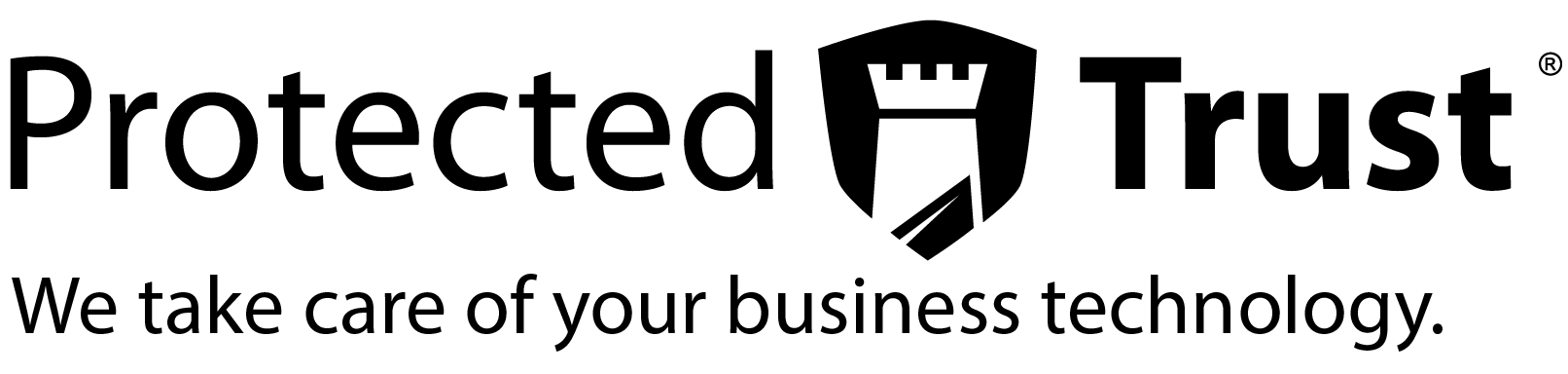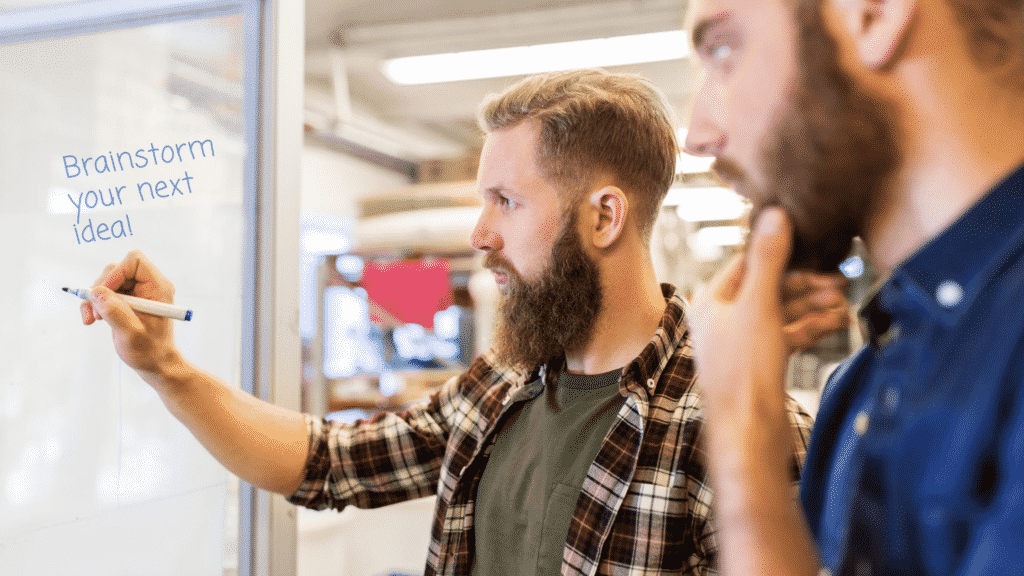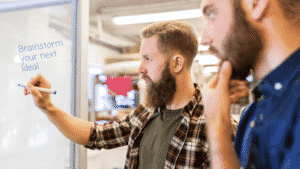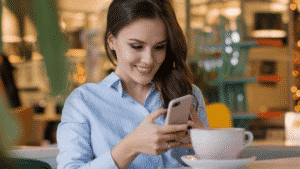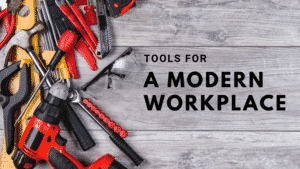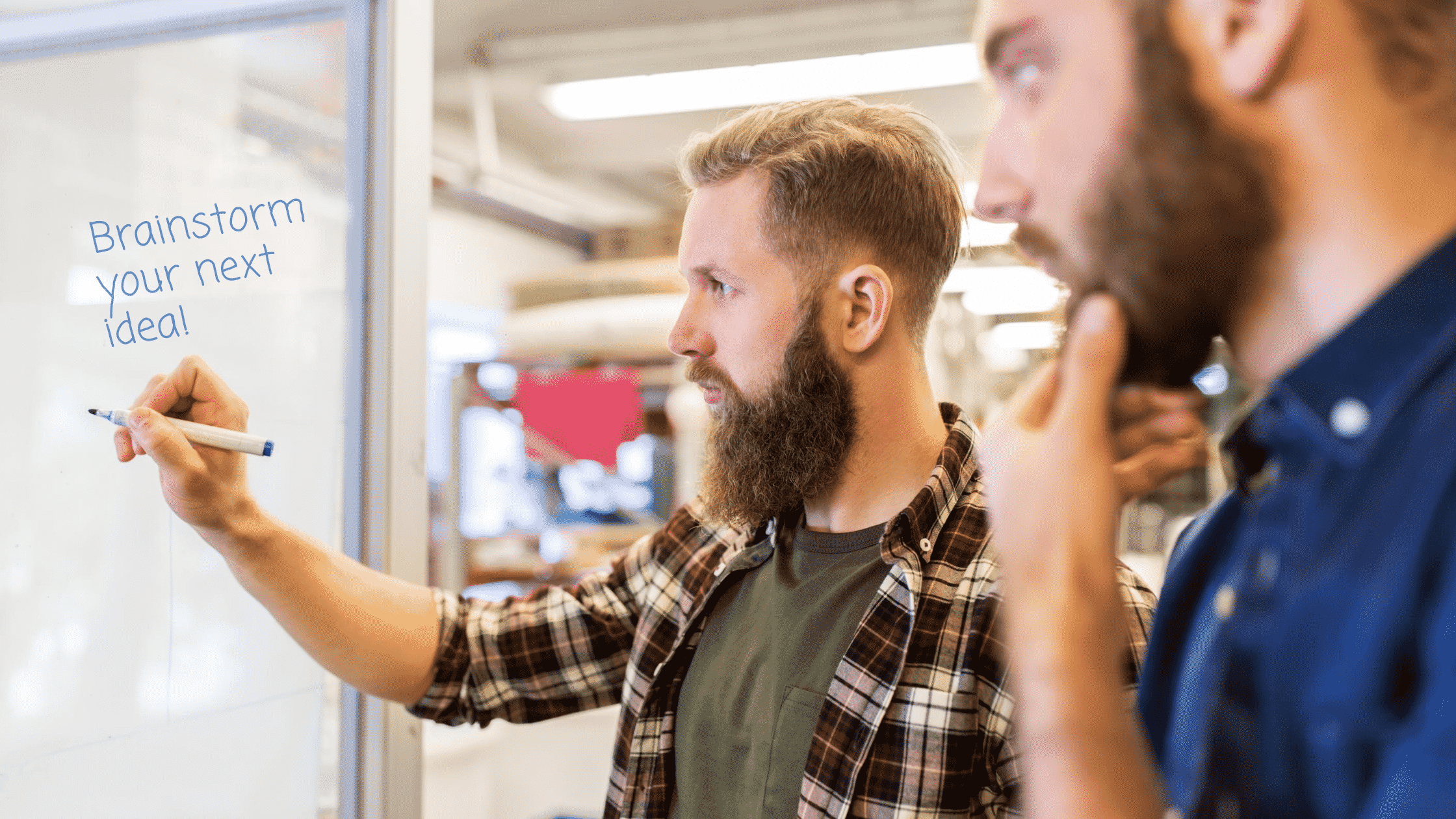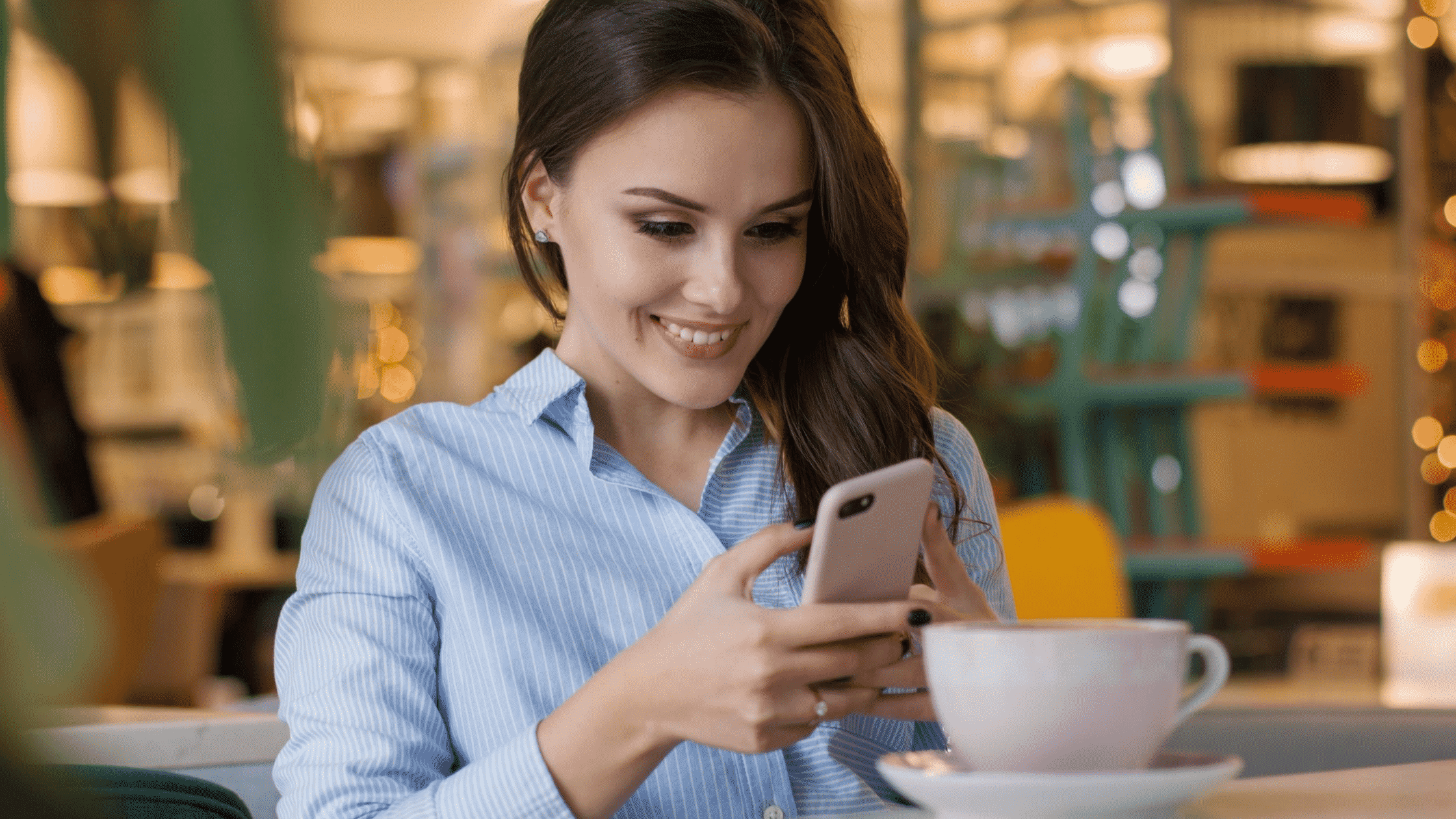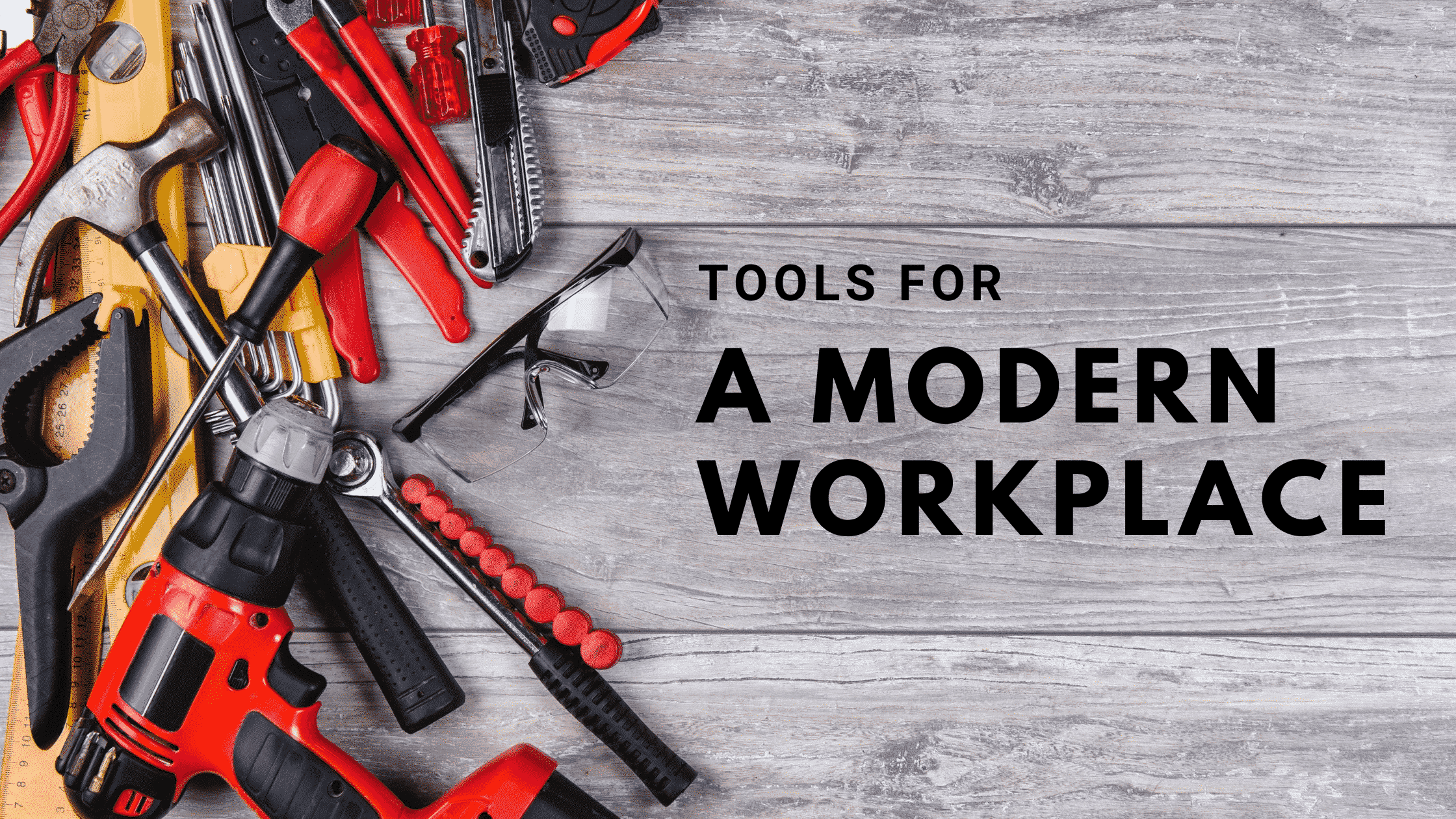Brainstorming sessions are a great way to shake loose new ideas or hear a different perspective you haven’t considered before. Up until recently, if you wanted to brainstorm you needed a physical location to meet, while accompanied by a communal place to write down and visualize the brainstormed ideas.
In a digital meeting you have tools to help you speak and see the other participants, and you can even share your screen, but what about a tool for brainstorming?
Well look no further than the meeting application you are already using, Microsoft Teams. Inside of each Team meeting, there is a place that simulates a real whiteboard, aptly named Whiteboard. This whiteboard is just that, it’s a digital blank slate for everyone in your meeting to use like a real physical whiteboard.
But first, if you are new to teams or need a little extra help using Teams, we can help. First check out our video that gives you a 3-step strategy to help get you started.
This means, anyone and everyone in your meeting can write on this board and see the changes in real time. And yes, we do mean write. If you have a touch screen device, say a Surface Pro, then use your finger or stylus to write your notes or doodle your next big idea.
If you’d like to create or activate a Whiteboard, then in your next Team’s meeting click on the share screen button and then click on Whiteboard. Now you, and everyone in your meeting, can share this space to communally write and draw as if you were all there in real life.
Done with your session? Whiteboards are automatically saved and can be worked on again at any time. You will need to download the separate whiteboard application, available for free in the Windows store, in order to access the previous whiteboards. However, we will speak more about the functionality of Whiteboard in our next article.
And if you growing your business and want to get the most out of these tools so you can scale and grow,