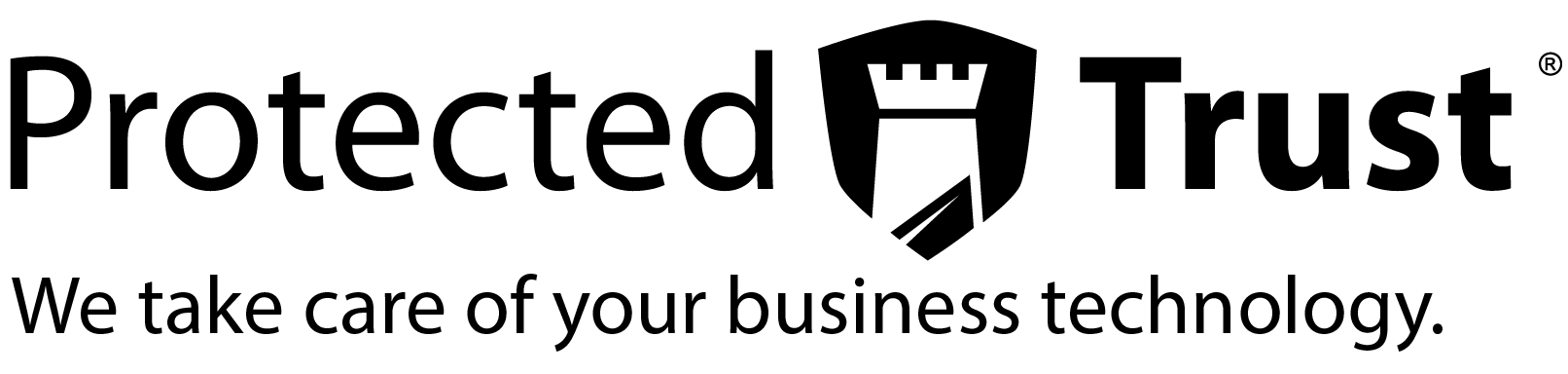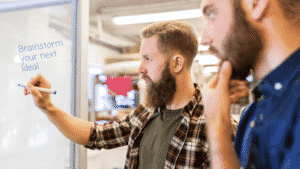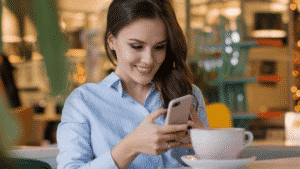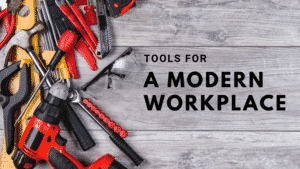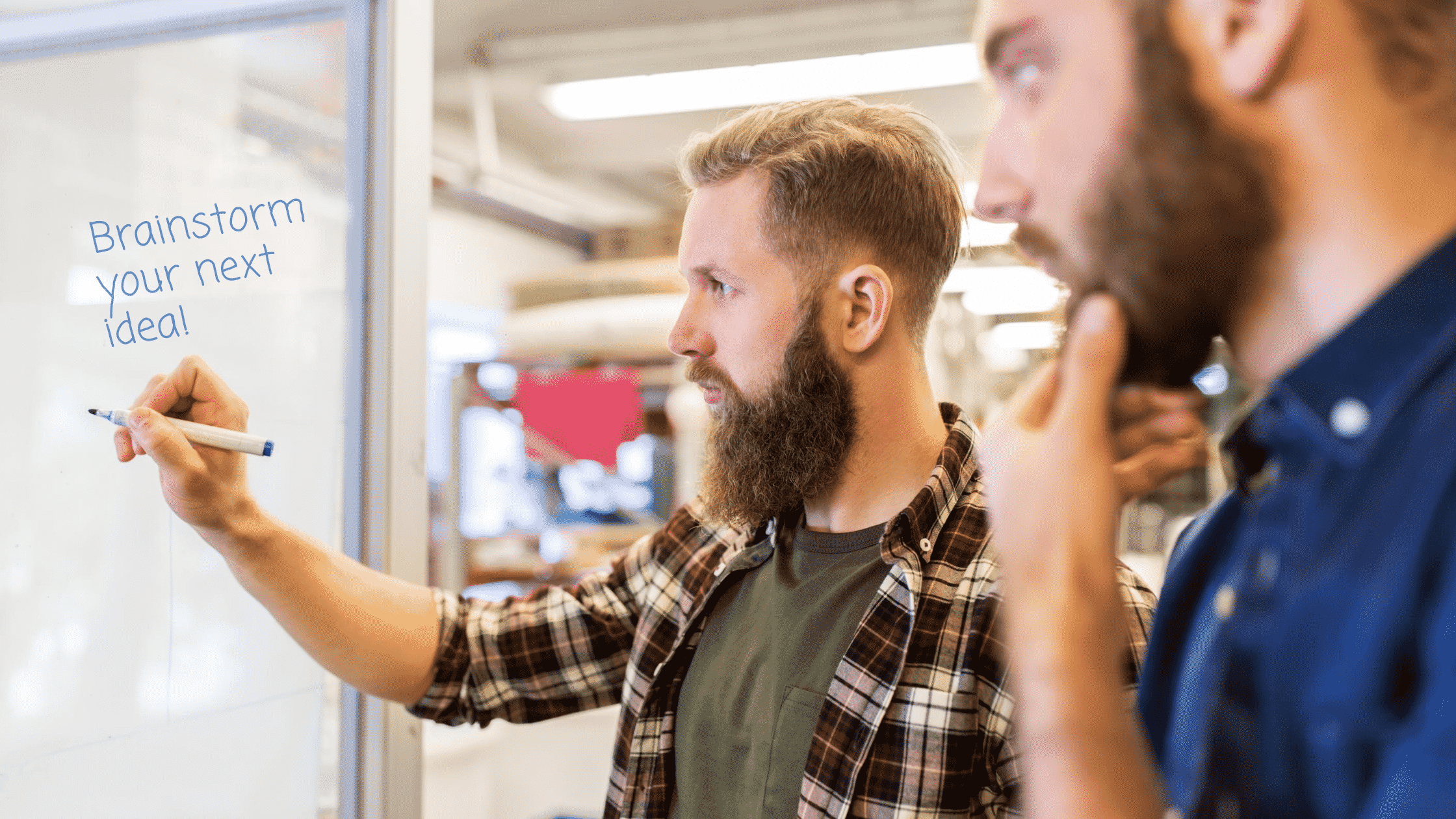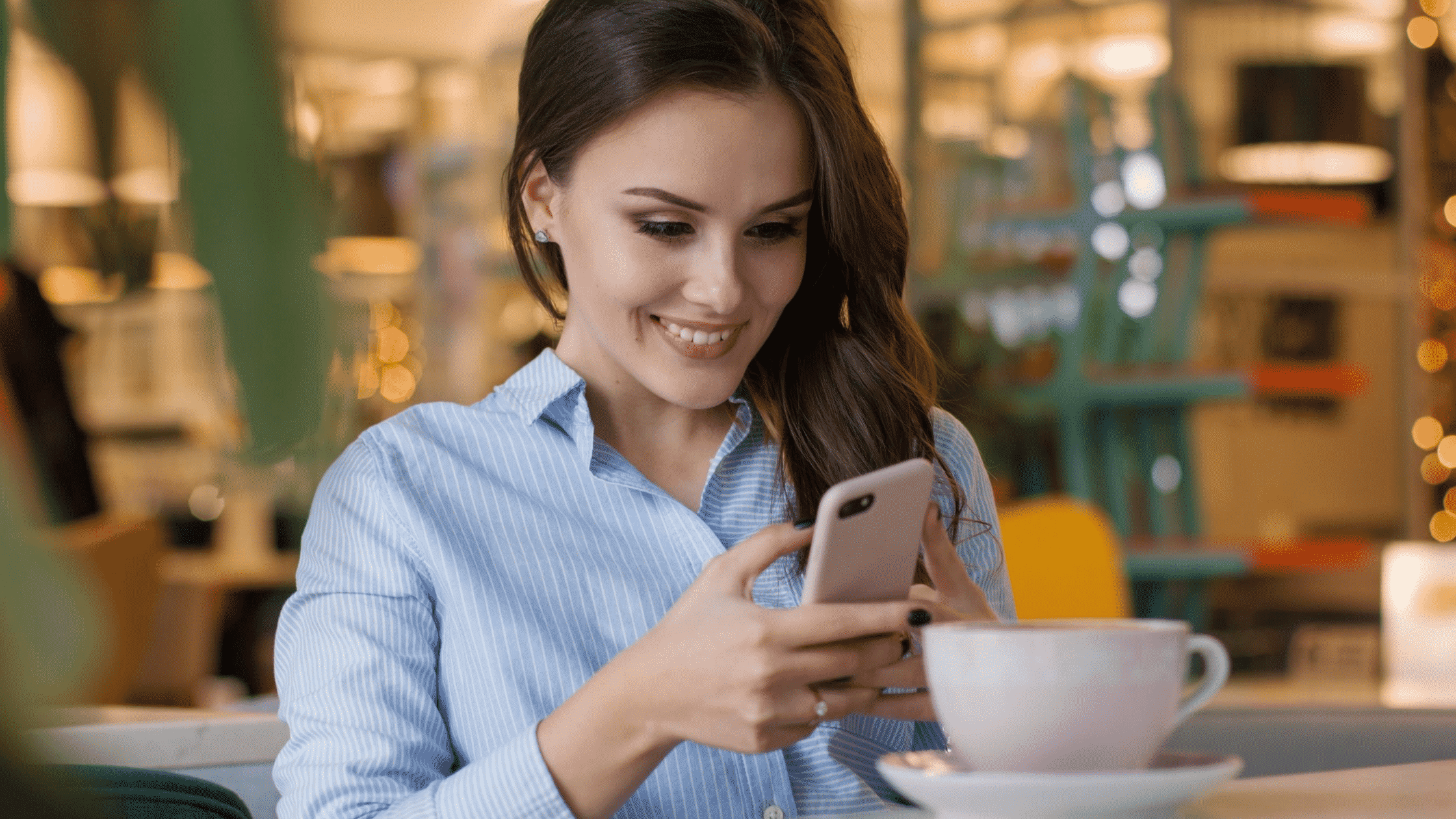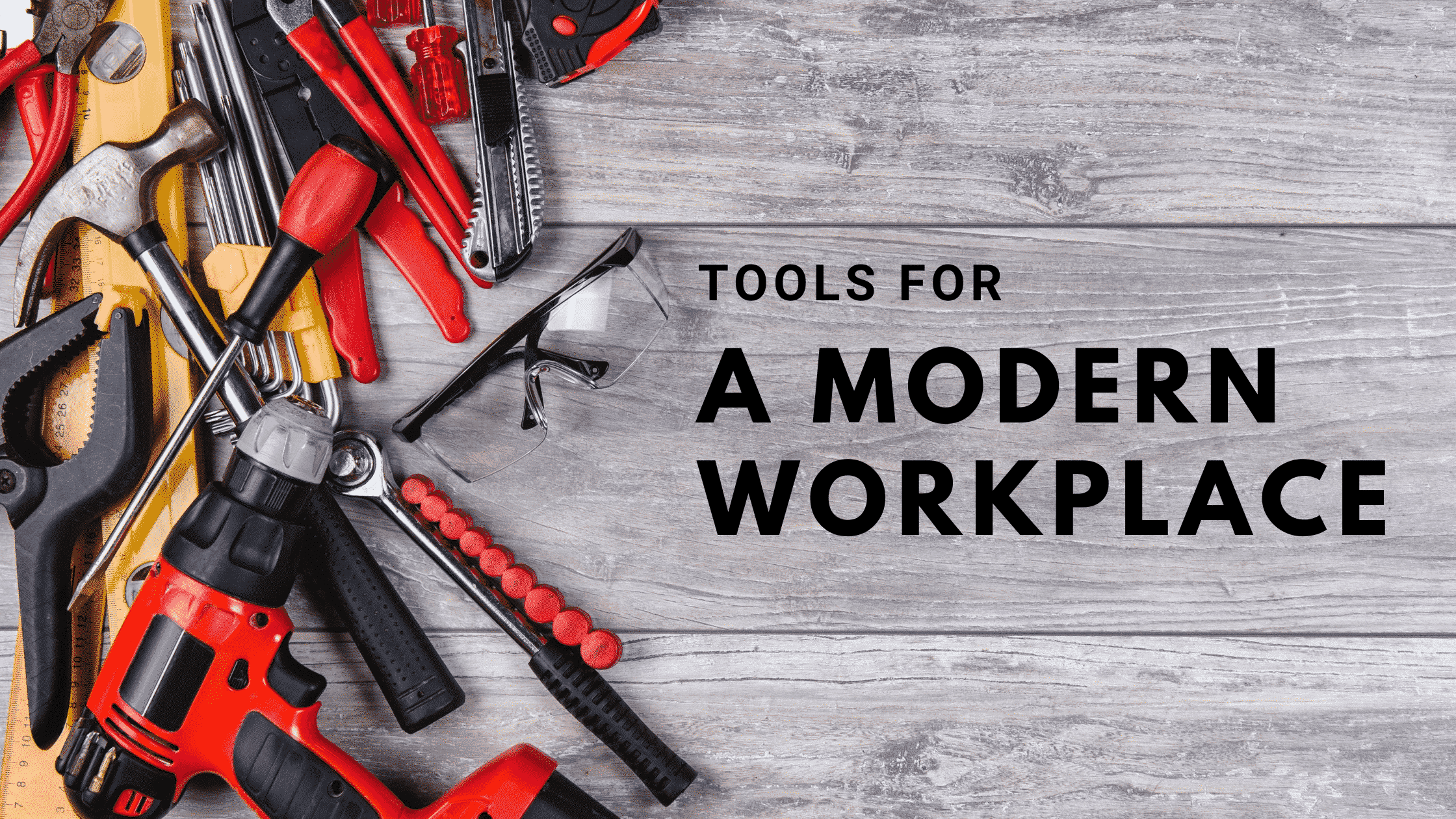In this episode of “How to Office 365,” we’re taking a look at the Teams mobile app. With this mobile app, leveraging the collaboration features of Microsoft Teams to stay in touch with your coworkers and access shared files becomes easier than ever.
Here are the basics of the Teams mobile app and its features that can provide immense value to your business!
Overview of the Microsoft Teams Mobile App
The days of lugging around your laptop when you are away from the office are over. Originally released to be used exclusively on desktop devices, Microsoft Teams is now also available as an app on iOS, Android, and Windows mobile devices!
All you need to do is download the free app from the iOS App Store, Windows Store for Windows Phone, or Android Play. However, to use the app long-term, you need to have a paid Office 365 commercial subscription.
If you already have an Office 365 account, once you install the app and sign in, the information from your Teams desktop app will automatically sync to the mobile app.
If you aren’t currently a Microsoft Teams user and want to try out the app before making a decision, you can sign up for a free trial to get a feel for it before making a purchase decision.
Through the Teams mobile app, you can access all your contacts, content, conversations, and apps, as well as join meetings right from your mobile device. This makes it possible to access what you need to get your job done from any location at any time—whether you’re working remotely, traveling for business, or simply don’t have your computer handy.
Features of the Microsoft Teams Mobile App
The Teams Mobile app has all of the important features of the desktop version (except for desktop screen sharing), including:
- Recent activity workflow. Conversations you are mentioned in, projects you are tagged on, and comments you’ve made that have been replied to are conveniently displayed in your “recent activity” workflow. This way, you can find your most recent mentions and comments quickly without having to dig through email chains and old messages.
- Private chat. Start direct chats between you and another employee, or group chats with multiple employees. These chats are not able to be seen by the rest of the channel or organization.
- Team chat. Everyone that is a member of a designated channel will be able to see and respond to these digital conversations.
- File access. Any documents stored in your team site will be accessible from your mobile device. This makes it possible to pull up document or project even if you don’t have your laptop handy or are at your desktop computer.
- Calendar access and reminders. Teams has two-way sync capabilities between the app and your Outlook calendar. With the mobile app, you’ll be able to pull up your calendar so you never miss a meeting or task, even when you’re on-the-go. You can even set up notifications and reminders on your phone to alert you when you have an upcoming event.
- Phone integration. On the Teams mobile app, you’ll be able to make and receive calls from your work number on your personal cell phone. This can help with privacy, especially if you’re making calls to clients and customers outside of your organization who you may not want to give your personal phone number to.
- Meetings. Team members can schedule meetings with an entire channel or one individual right from the mobile app. Once it’s meeting time, they can call in through the mobile app without needing to open another third-party app.
The Teams mobile app can be a key component of building a modern digital workplace built on an ecosystem of Microsoft Teams and the Microsoft 365 platform. When team members can communicate and collaborate, meet right from the mobile devices they already have and use so frequently, it will enhance mobility and productivity for your entire business.
At Protected Trust, our mission is to simplify technology while empowering people to communicate so they can achieve their greatest potential from anywhere on the planet. We believe the Teams mobile app can help make this possible!
If you’re ready to start utilizing the Teams mobile app in your business, reach out to one of the PT experts for guidance and support today!
{{cta(‘54544fb8-0be5-42a8-ab88-3fa64f956db5’)}}