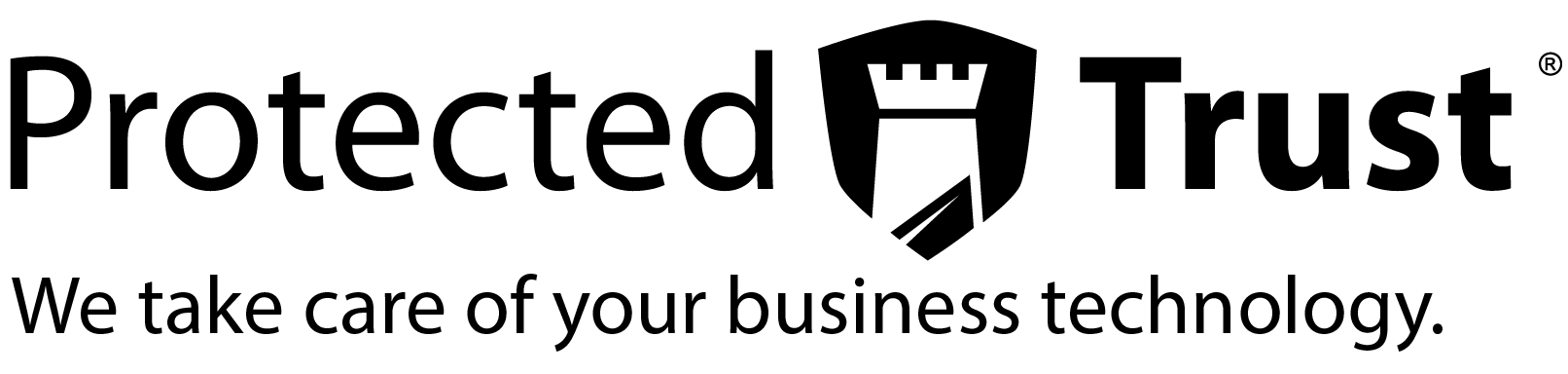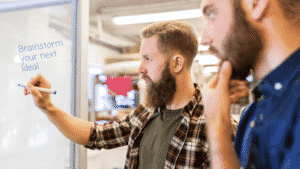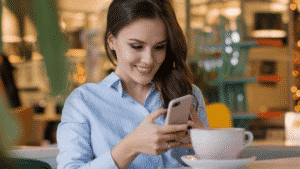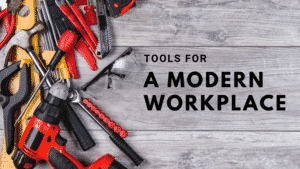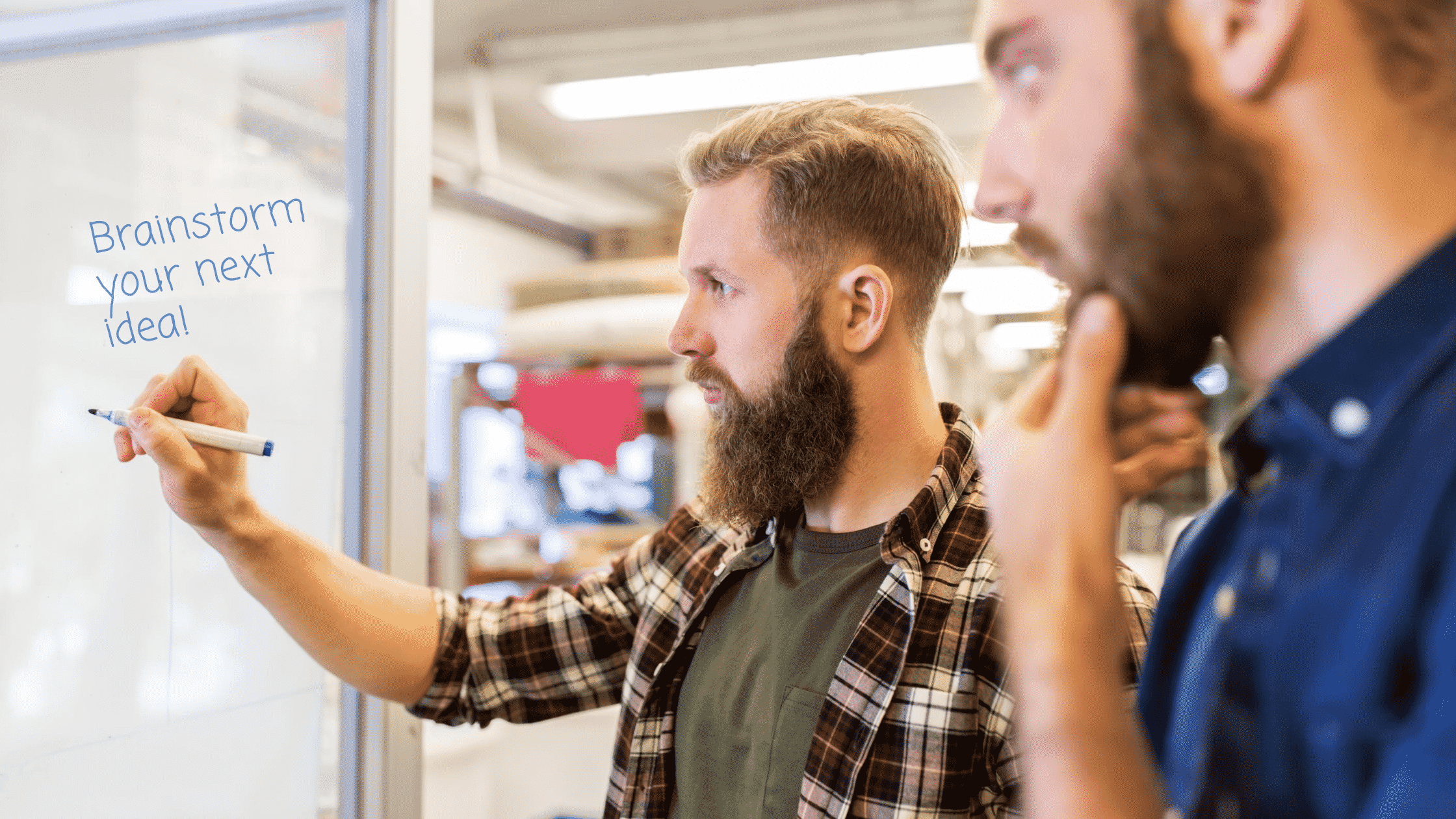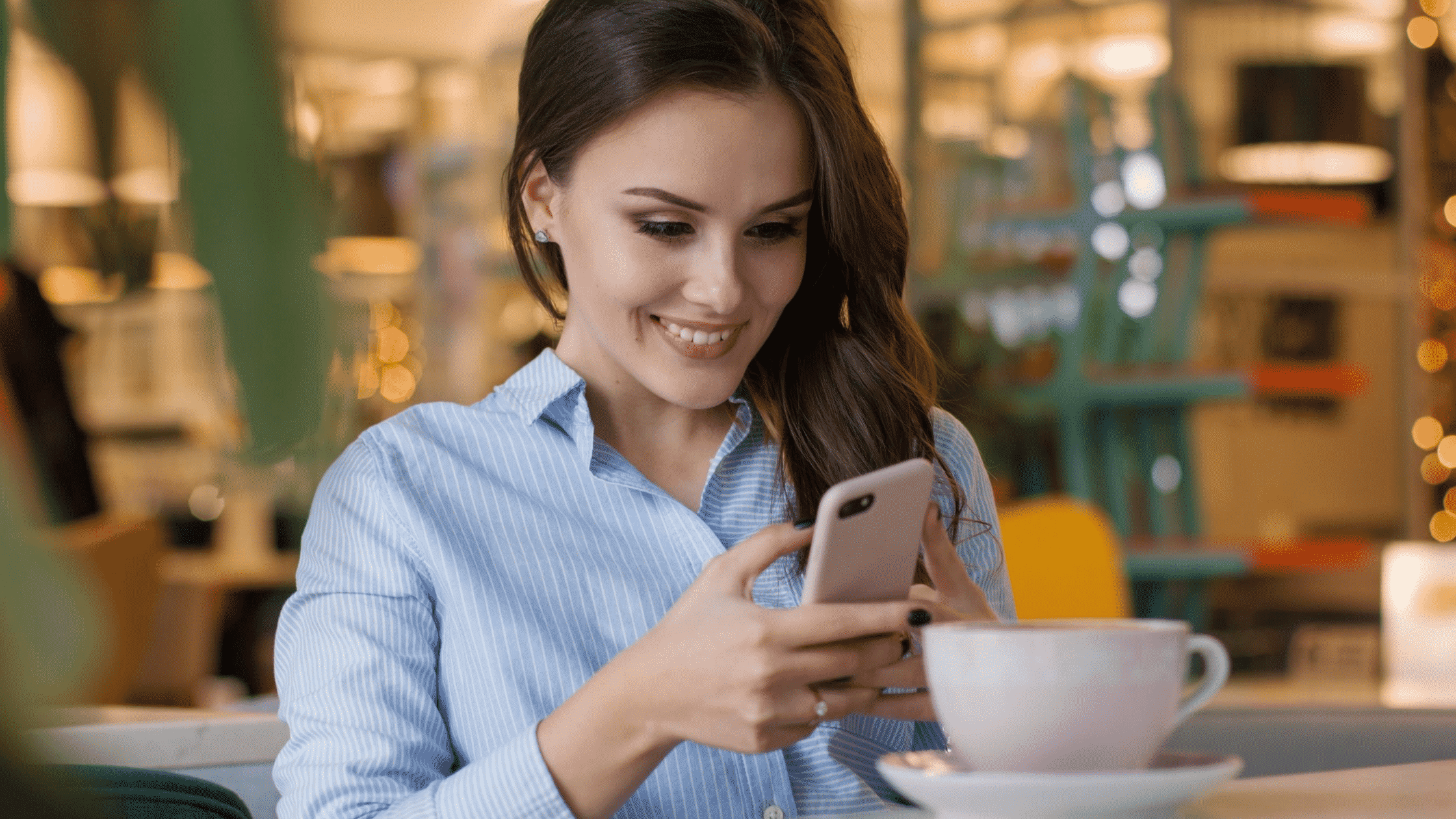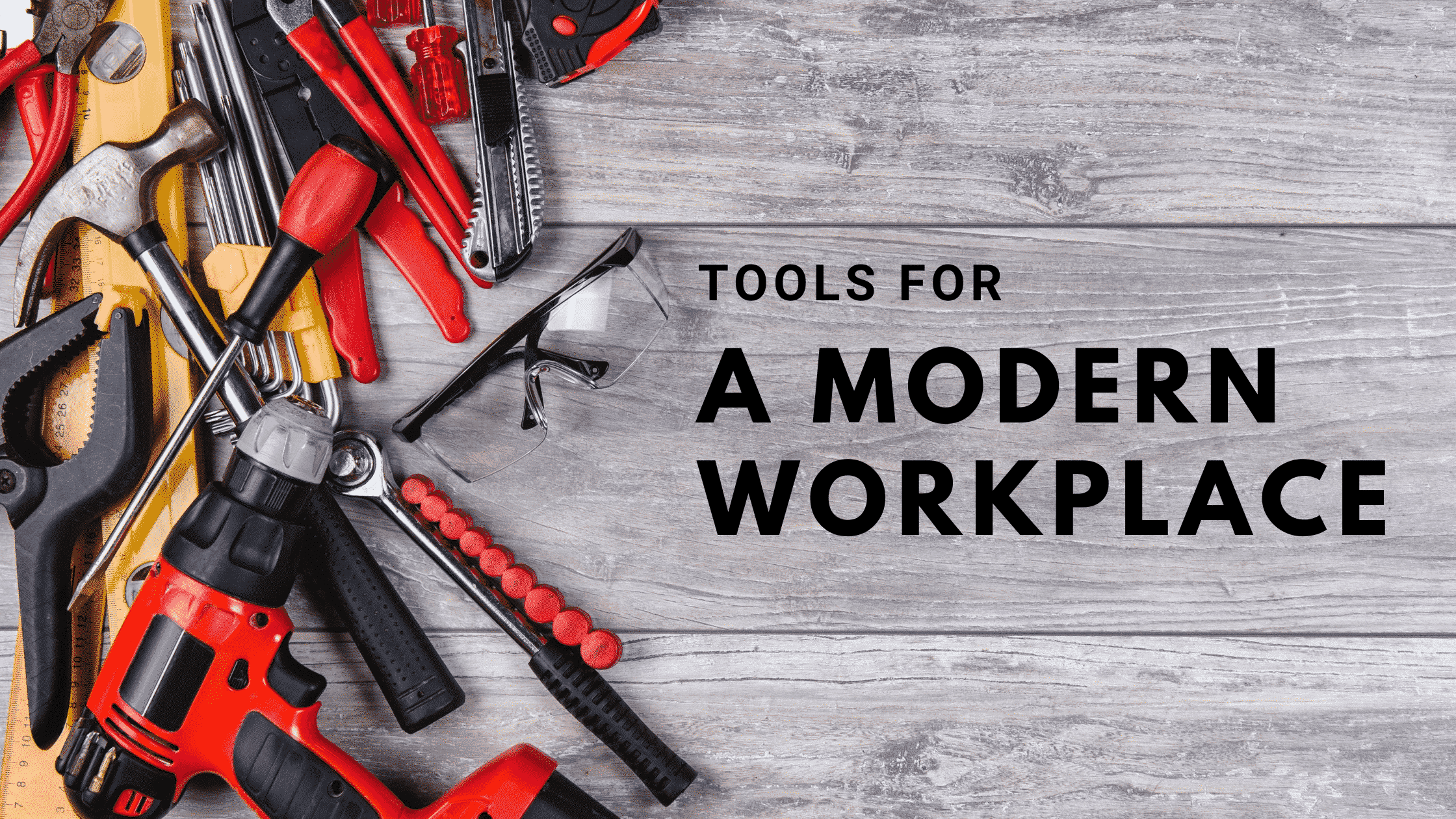Microsoft Office may be the de facto productivity tool for millions of workers worldwide, but it’s certainly not a one-size-fits-all solution. Rather than a single product offering, there’s a whole slew of options to meet the needs of various users. Office can be used on iOS devices such as iPhones and iPads, Androids, and desktop and laptop computers—whether they’re Windows or macOS devices—and for business or personal use.
But when you get down to it, there are really only two kinds of Office.
- The stand-alone suite version of Office software. Office 2016 traces its roots back to the last century. Its successor, Office 2019, was recently released.
- The subscription-based service model of Office 365. This model of Office debuted in 2011, with options for both personal and business use.
How they differ can be confusing, especially since each includes, more or less, the same applications. However, they way in which they are paid for, serviced, and connected to the cloud differ. To help you better understand your Microsoft Office options, here is a breakdown of those three top differentiators that these tools apart. Plus, we’ll take a look at what’s coming based on Microsoft’s new support policies for the Office 2019 and Office 365 down the road.
Microsoft Office Differences
Of the differences between Office 2016, Office 2019, and Office 365, purchase plans are among the most striking.
Microsoft Office 2016 Differences from Office 2019
Office 2016 and Office 2019 are dubbed as “one-time purchases.” Microsoft defines this term as when, “…you pay a single, up-front cost to get Office applications for one computer.” Up-front is the key adjective there; Office 2016 and 2019’’s entire purchase price must be laid out before receiving the software. This means that whether someone walks into a retail store and buys one copy at a time or purchases hundreds via volume licensing, that purchase (of a license to legally run the software), gives the buyer the right to use the software in perpetuity.
In other words, the license has no expiration date, and users may run the suite as long as they want. Pay for Office 2016 this year and use it for the next eight years? Fine. Run Office 2019 until 2030? There’s nothing stopping you (as long as the computer it was installed on keeps working, that is).
Office 365
On the other hand, Office 365, the version of Office that Microsoft is pushing most aggressively, is a subscription-based service. This means payments are made monthly or annually. The latter may produce savings in exchange for the commitment: Office 365 Business Premium, for instance, costs $12.50 per month per user when paid in an annual lump sum ($150 per user), but $15 per month per user on a month-to-month plan ($180). All enterprise plans, from E1 to E5, as well as ProPlus, do not offer a monthly option, but require an annual commitment.
{{cta(‘a07897cf-2369-45ca-8bb3-f9fab584c6b0′,’justifycenter’)}}
Like any other subscription-based model, Office 365 provides a valuable service. In the case of Office, it’s the right to run the suite’s applications—but only as long as payments continue. Stop paying, and rights to run the apps expire (actually, they don’t immediately stop working; the applications will continue to operate normally for 30 days past the previous payment’s due date).
A license for Office, then, is contingent on sustained payments. Halt the latter and the license is revoked. Restarting the payments restores the license. However, with subscription-based software, you only need to pay for the software actually being used. This can actually be a huge benefit, especially for businesses.
Not every employee needs to have the same tier of software—for example, a company could use Business Premium for its highest-end executive users and Office 365 Business Essentials for rank-and-file workers who only need access to the collaboration software. Additionally, if an employee leaves the company, their subscription can be stopped without having to pay for it for the remainder of the year, which is ideal for business scalability.
Microsoft Service Options
Although payments define one difference between Office 2016, Office 2019, and Office 365, Microsoft’s turn to a faster development and release pace is also of major importance to users and the IT professionals who support them.
Microsoft Office 2016 vs 2019
Think of Office 2016 and 2019 as traditional software made and sold in traditional ways. That holds for servicing, too. Microsoft provides monthly security updates for Office applications, usually on the second Tuesday of each month, and also fixes non-security bugs for the first five years of the SKU’s lifecycle.
But, the stand-alone suite versions of Office software do not receive upgrades with new features and functionality. What you get when you buy the suite, feature-wise, is it. When Microsoft produces a new edition, which it will eventually do, you would need to pay another up-front fee to have access to the newest edition’s features.
Office 365
Office 365, on the other hand, has a completely different servicing model. While the Office applications licensed to users through Office 365 receive the same security patches (and non-security fixes) distributed to Office 2016 and 2019, they also acquire new features and functionality as updates as soon as they are released.
This means that as new security, collaboration, and creativity capabilities are made, Office 365 subscribers will have immediate access to them. There’s no need to go to the store or make an online order and manually install new software updates.
As new features and functionality accrue, the applications evolve until, at some point, Microsoft says they are sufficiently different to warrant a new numerical moniker, such as Office 2019 or Office 2020. It will then package those versions into an upgraded suite for customers who continue to make one-time, up-front purchases.
Microsoft’s Cloud Services Connectivity
Neither Office 2016, Office 2019, or Office 365 are completely cloud-based, but all are able to connect with Microsoft’s cloud services (and some third-party services). Currently, both the applications awarded in a one-time purchase of Office 2016 and those installed as part of an Office 365 subscription can connect with services such as Microsoft-hosted Exchange, OneDrive storage, and Skype for Business.
However, in April, Microsoft announced a major change in the rights of Office 2019’s successors to do just that. After Oct. 13, 2020, Office applications acquired through an up-front purchase of the suite must be in their “Mainstream” support period, which is the first five years of the traditional guaranteed 10, to connect with Microsoft’s cloud services.
The change takes aim at customers who mixed cloud services with traditional one-time payment software as it effectively halves the length of time the latter can be used in those organizations. At the same time, the post-2020 rule advances Microsoft’s efforts to push business customers toward Office 365. The company hasn’t been shy about saying so.
“Office 365 ProPlus is our recommended Office client for Office 365 users,” said Alistair Speirs, a senior operations program manager, in an April post to a blog. “This is the Office client that stays up to date with frequent feature releases and ensures the best service experience.”
Extended Support with Microsoft Office Suites
On Feb. 1, Microsoft revealed changes in how it will support Office 2019, the successor to Office 2016 in the “one-time purchase” category. The company also previewed a shape-shift in support for Office 365, specifically the ProPlus component, the desktop productivity applications, slated to take effect in January 2020. Essentially, Microsoft plans to slash future support for Office 2016 and 2019.
“Office 2019 will provide 5 years of mainstream support and approximately 2 years of extended support,” wrote Jared Spataro, the general manager for Office, in a Feb. 1 post to a company blog. “This is … to align with the support period for Office 2016. Extended support will end 10/14/2025.” As Spataro implied, Office 2016’s support also will come to a stop Oct. 14, 2025.
Office 2016 is to get 10 years of support (5 in the “Mainstream” support stretch, 5 in “Extended”). Office 2019 will get just 7, representing a decrease of 30%. Because Office 2019’s Mainstream support will presumably end sometime in October 2023, that will be the cut-off for connecting Office 2019’s applications to Microsoft’s cloud services.
Office 2016 and 2019’s simultaneous retirement is the strongest signal yet that Microsoft will shut down the one-time purchase option after Office 2019, finally making the subscription-based Office 365 the only way to license the productivity applications. Spataro dropped other clues about Office’s future. “It has become imperative to move our software to a more modern cadence,” he wrote, implying that years of support for perpetually-licensed software was either onerous for Microsoft or put customers at risk (or both).
Along with the reduction of the support timeline, Microsoft Office 2019 can only be supported on Windows 10 operating systems or higher, even though Windows 7 and Windows 8.1 are still operating. Meanwhile, Office 365’s ProPlus will see its support curtailed, too. The new policies stake out Windows 10 as the only supported editions of Microsoft’s OS as of January 14, 2020, the head-to-assisted-living date for Windows 7. Windows 8.1 will also be unsupported by Office 365 ProPlus, as will the Windows 10 LTSC (Long-term Servicing Channel) version.
In other words, Office 365 subscribers running Windows personal computers have less than two years to upgrade to Windows 10 if they’re to continue working with the suite-by-subscription.
To learn more about which Office tools are right for your business, reach out to the experts at Protected Trust today!
{{cta(‘6721760a-6975-42ef-a37b-39e07e6fcbfc’)}}