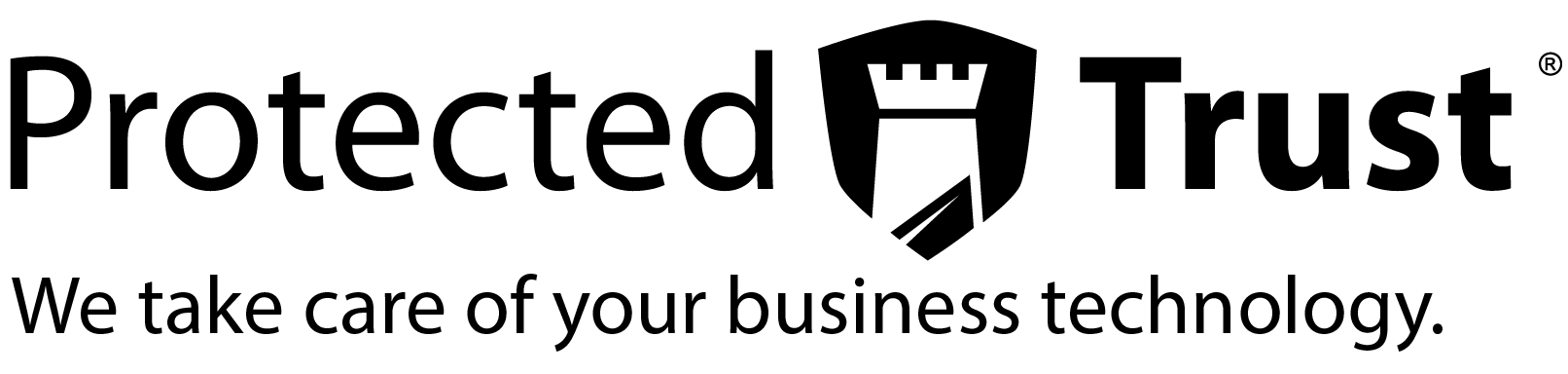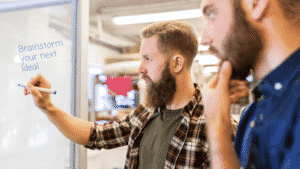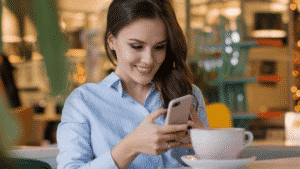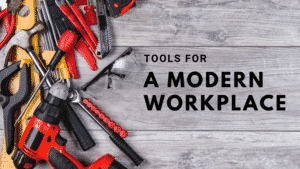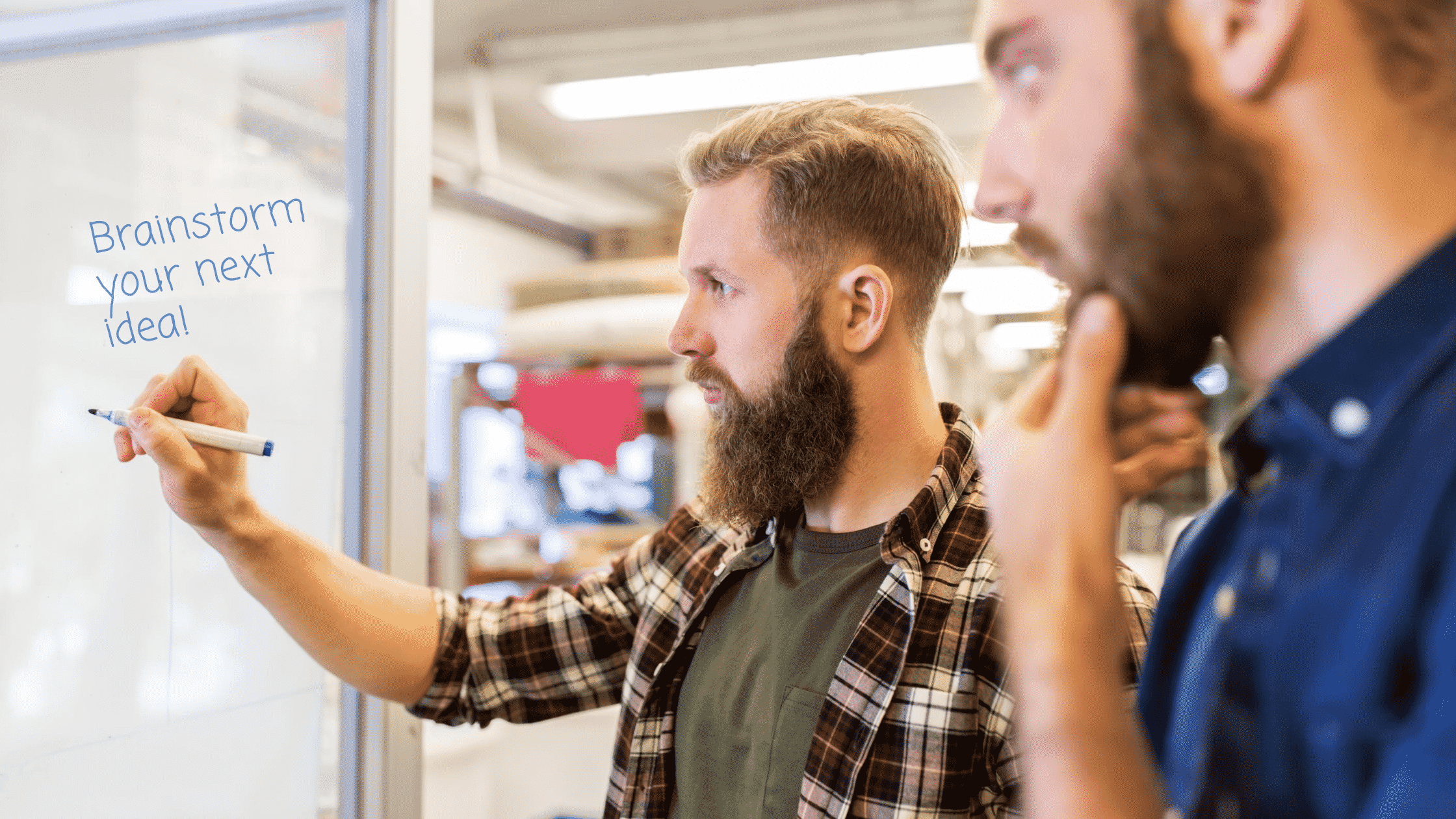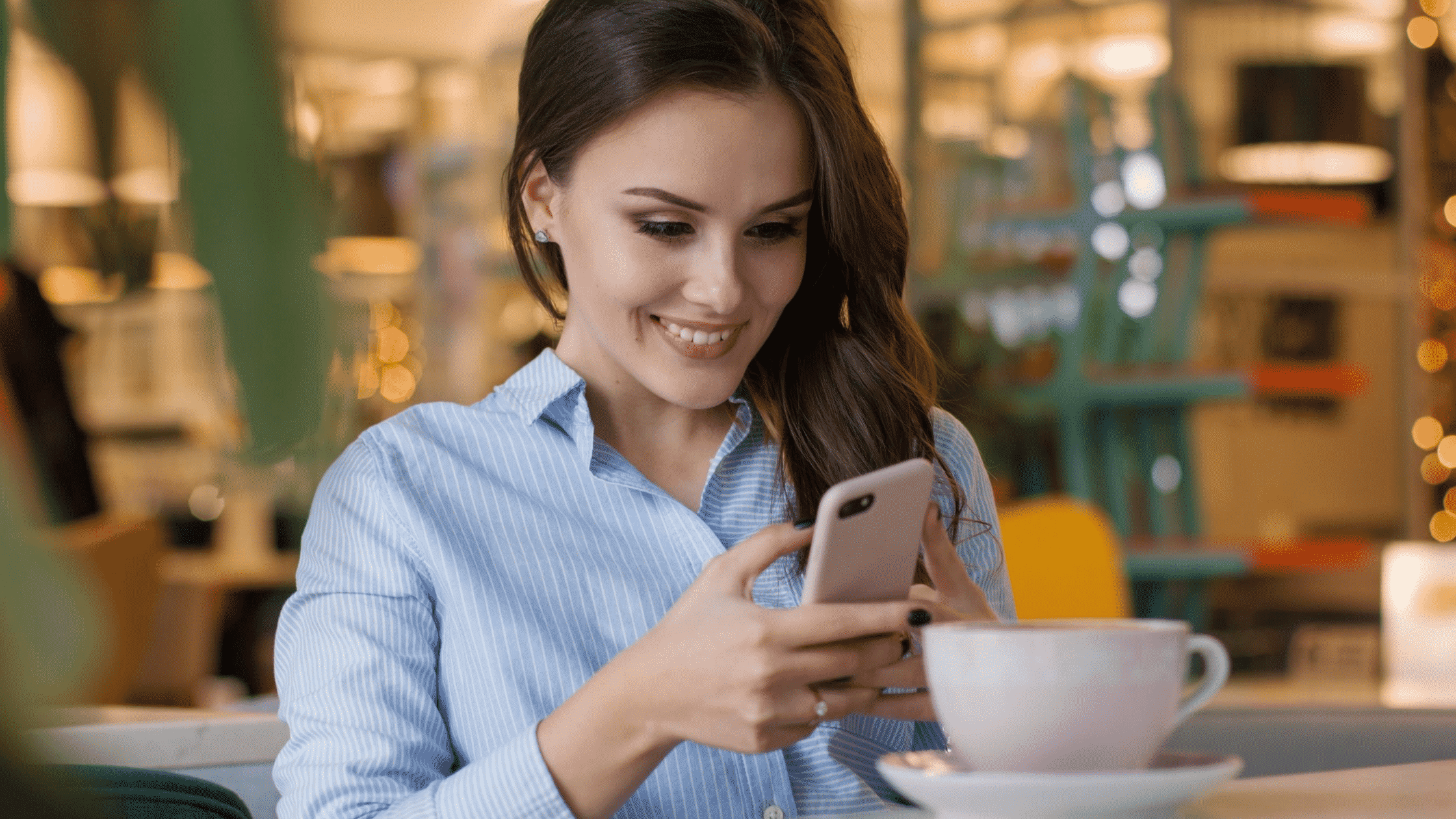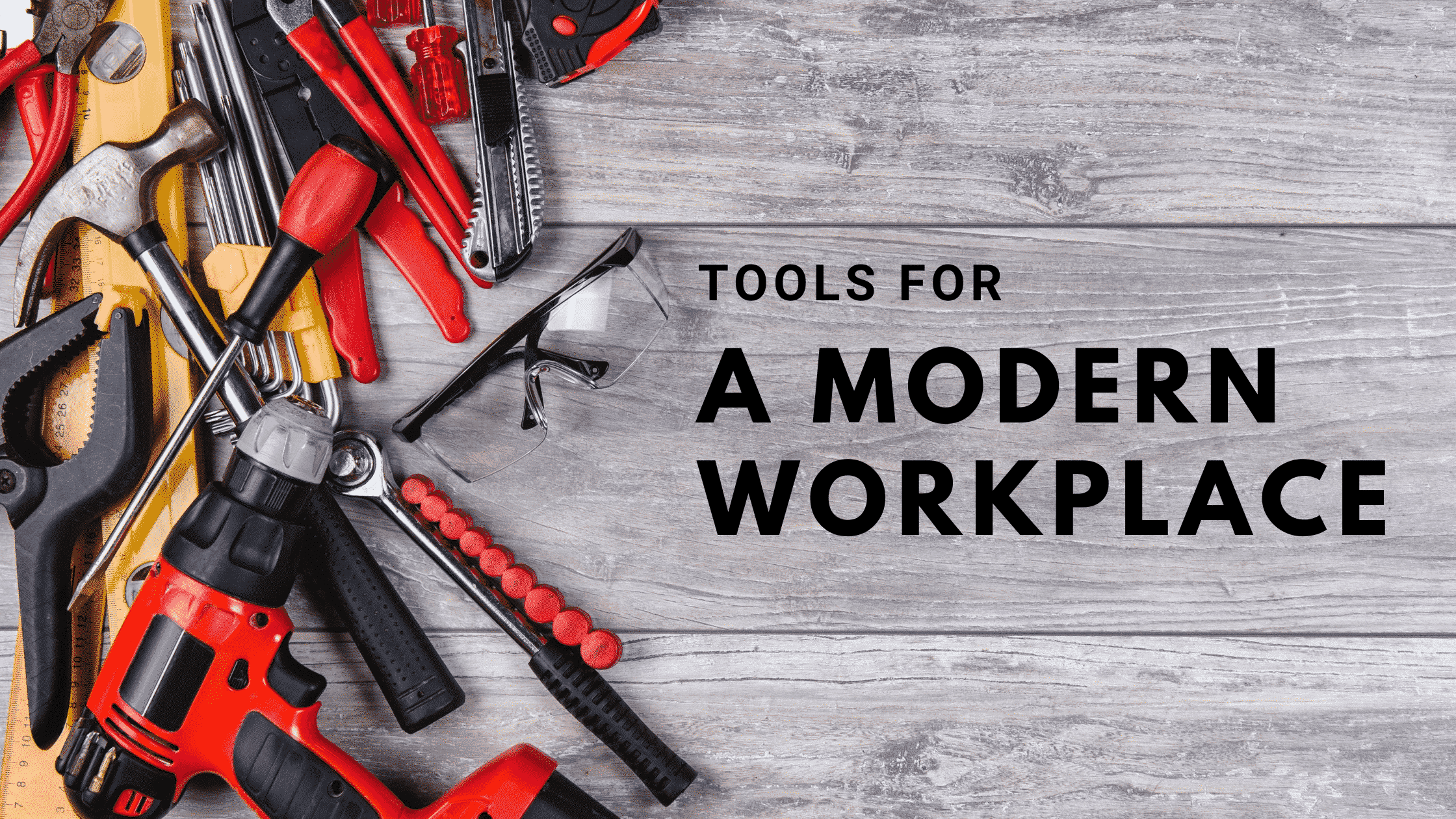I have an iPhone and like most iPhone users I can’t wait until a new phone comes out so I can upgrade to the latest and greatest. And why not? There are hardly any pain points. All I have to do is sign in with my Apple ID on new phone and just like that, all of my apps and data sync to the new device. I don’t have to hand my device over to a tech and I barely have to wait for the phone to be completely up to date. The same experience cannot be said about work computers, or at least that used to be the case. With Windows Autopilot, replacing your work computer is as seamless as upgrading your iPhone.
Before Windows Autopilot, I would much rather hang on to an outdated machine than go through the hassle of replacing it and I am not alone. When you are finally forced to give up ol’ Betsy, you are out of commission for an entire day or possibly even the week, while your new computer gets configured. Your IT person not only has to have your old computer to port your data over, but he/she also has to configure the new computer. Whether it’s creating a new user account, mapping network drives, or installing third party applications, your work stops until you have everything back to the way it was.
Windows Autopilot allows your organization to configure your computer without ever needing to lay a hand on it. That means you can literally take a brand new computer out of the box, sign in with your Office 365 account and watch as all of your apps and data sync to the computer. Autopilot is responsible for configuring the computer, settings, and pushing down applications, but OneDrive and SharePoint are actually what’s responsible for your data syncing. We’ve written articles on the importance of storing your data in OneDrive and SharePoint before, but this is yet another reason why you should: https://ptmain.wpengine.com/blog/stop-being-afraid-of-sharepoint.
In our livestream, Steve and I demonstrated the new user experience by taking a brand new computer out of the box and having it set itself up just by typing in a username and password. Autopilot knows what group this user belonged to and was able to push down the corresponding apps. This was a basic user account, so we didn’t push down anything fancy, but it just goes to show that multiple profiles can be configured depending on job description. After all, the billing department may have different apps than the HR department.
You no longer have to hang onto those old junkers for fear of losing your work or your time. Autopilot makes it so easy that even employees that work remotely can be shipped a new computer and everything will just transfer over. No support calls, no remote sessions and no unnecessary flights. Who knew a computer could be so easy?