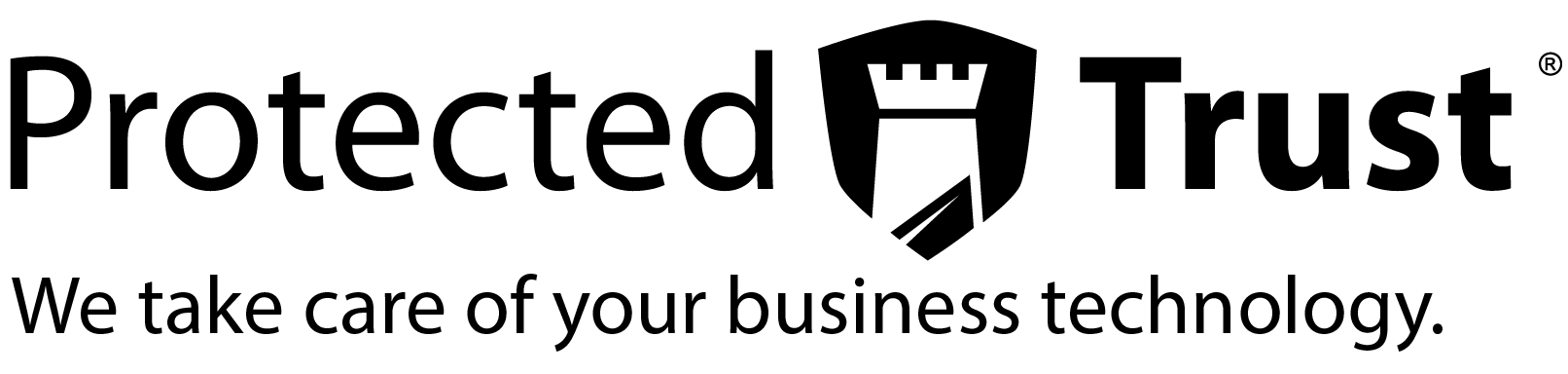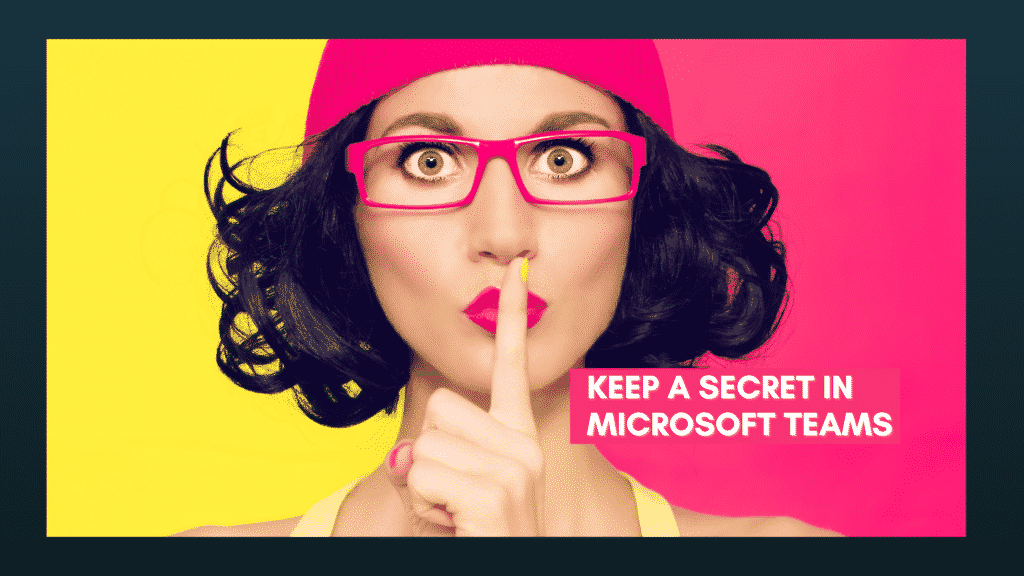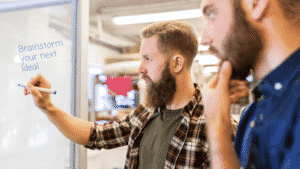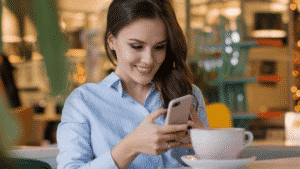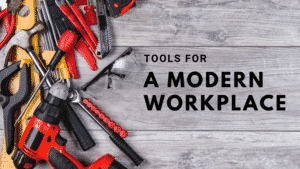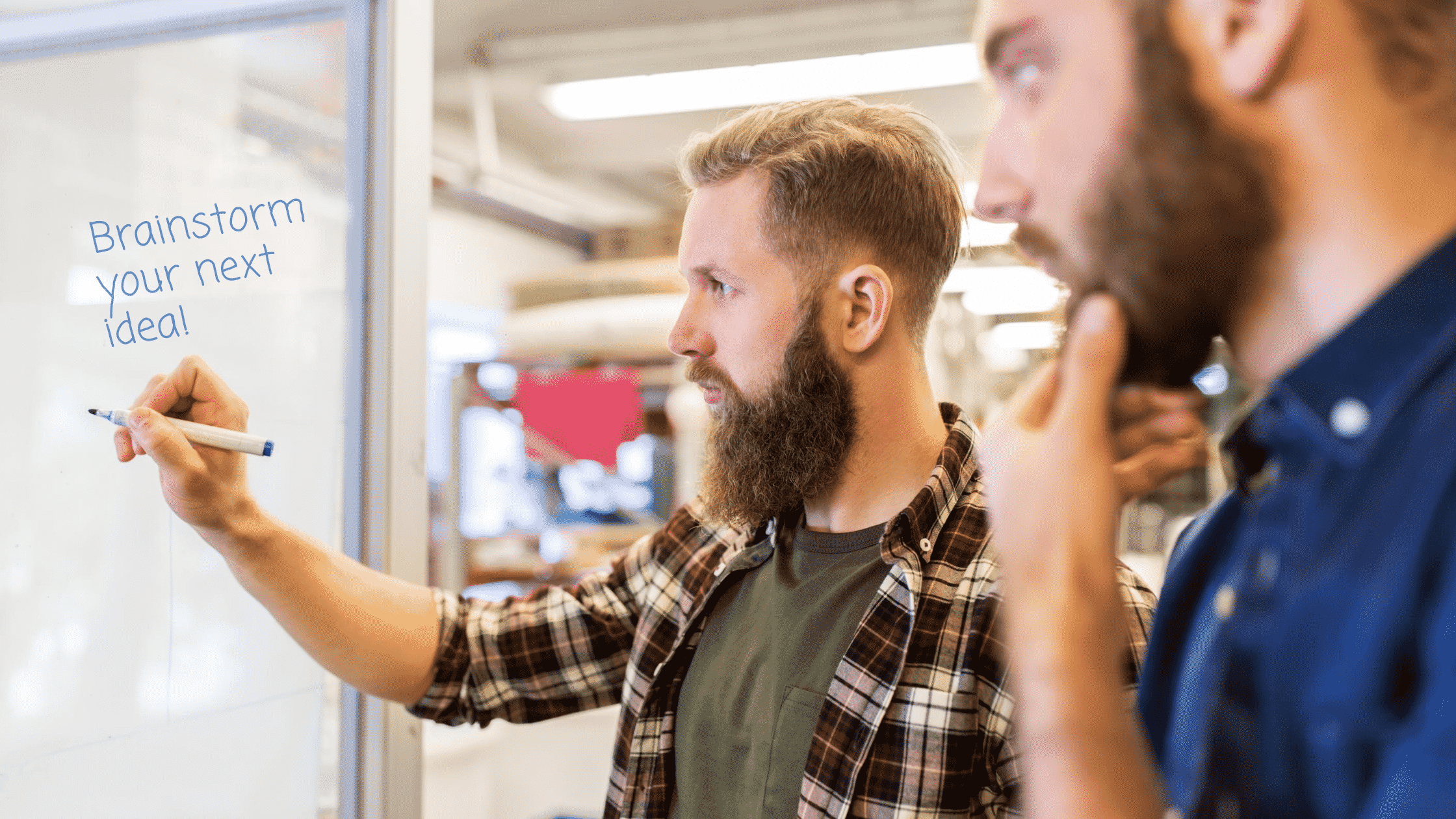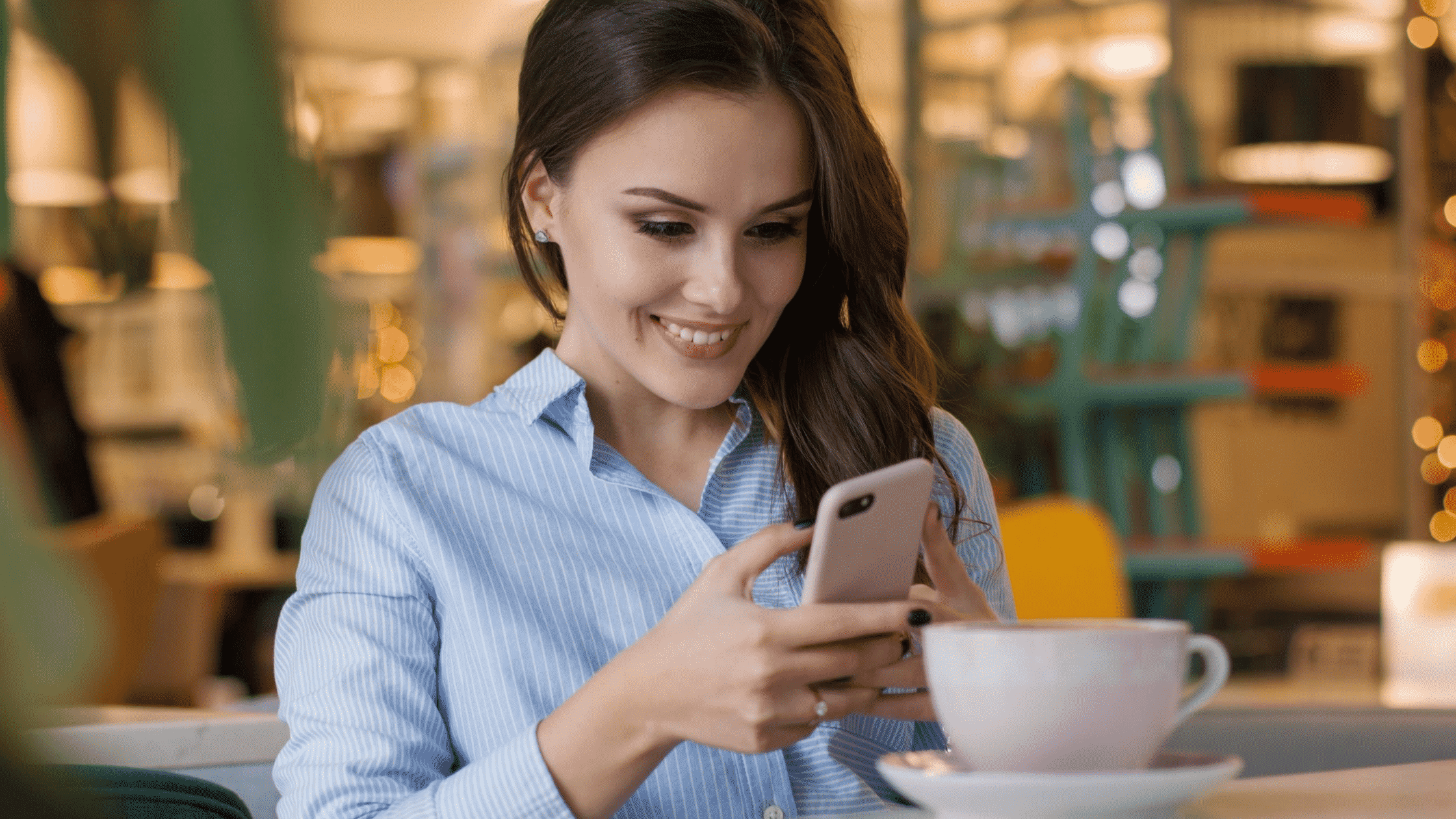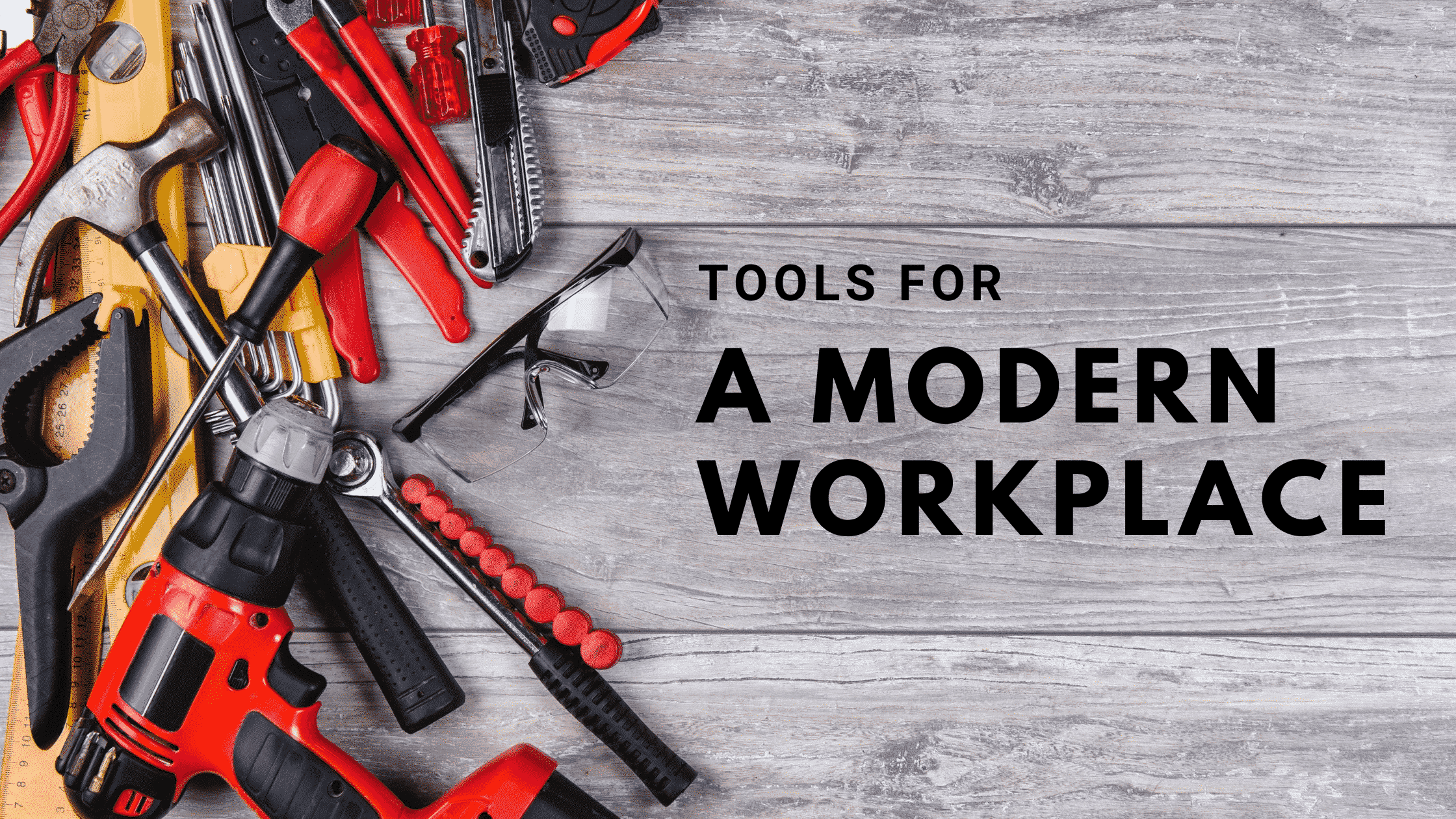Information sharing is key to making a successful team, especially in the age of remote working. In fact, Microsoft Teams exists to make multiple methods of information sharing as easy as possible across your work teams. Such methods include video conferencing, text-based chat, telephony, not to mention a cache of tools and features to assist in digital collaboration.
There are times however, when information sharing is not such a good thing. Maybe there are sensitive client documents that only a limited number of teammates need to have access to, such as legal or financial information. With private channels, you now have a convenient place to store, access, and discuss this kind of information.
But first, if you are new to teams or need a little extra help using Teams, we can help. First check out our video that gives you a 3-step strategy to help get you started.
To create a private channel, hover your mouse over the channel name and then click on the ellipses. Click Add Channel and then under the Privacy section, select Private. On the next screen you can add members to the channel. When complete you will see the private channel appear in your Team’s channel list. The lock icon indicates when channels are private.
Everyone in your team, no matter if they are members of the private channel or not, will be able to see the new private channel name in the channels list, but only members of the private channel will be able to access the contents.
And if you growing your business and want to get the most out of these tools so you can scale and grow,