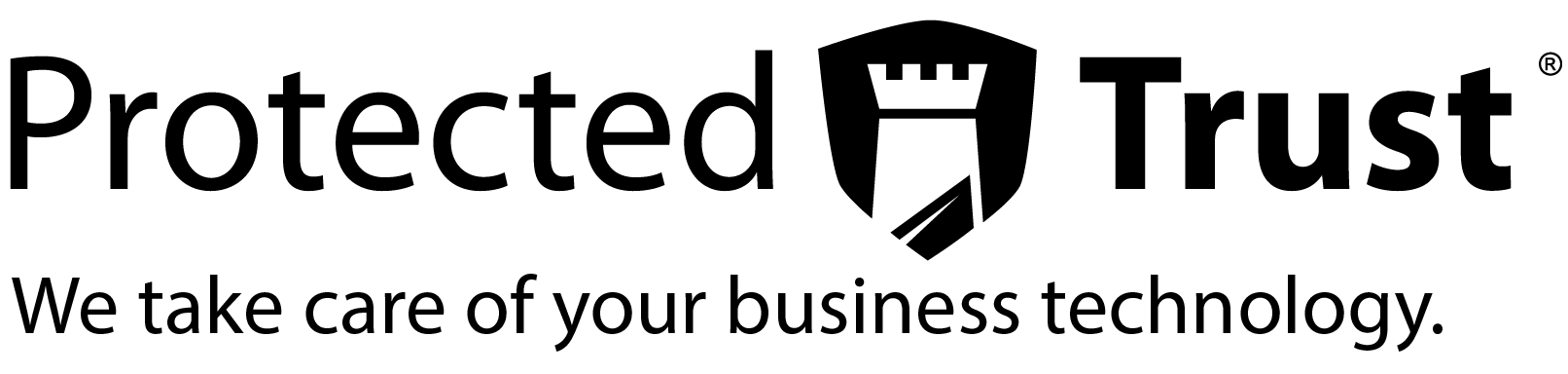Strengthen Your MICROSOFT 365 Security with Confidence
Security Roadmap

Every glitch costs you time.
Every unsecured email risks your reputation. And juggling it all yourself?
That’s a headache you don’t need.
Strengthen Your Office with Confidence and Security
The Security Roadmap is your path to a secure Microsoft 365. Our thorough training class equips you with the skills to protect data and identities through hands-on exercises. Plus, our standalone security service lets experts manage everything, allowing you to focus on growing your business.

- Protect against email threats like phishing, spam, and malware.
- Ensure compliance with secure data practices (e.g., HIPAA, GDPR).
- Boost productivity with reliable, streamlined communication.
- Grow your business confidently with a fortified Microsoft 365 environment.
Don’t worry, We will take care of your business technology
Master Microsoft 365 Security with Our 4-Week Training
- Duration: 4 weeks, ~4–6 hours per week
- Format: Virtual or in-person
- Who Should Attend: IT admins, managers, or business owners managing Office 365
Week 1: Building a Secure Foundation
Protect your organization from malicious email threats and unauthorized access.
Enable audit logging, configure Anti-Spam, Anti-Phishing, Anti-Malware, Safe Links, and Safe Attachments policies; set up Cloud App Security for risk alerts; use dedicated admin accounts; explore Azure AD Identity Protection and conditional access for geographic restrictions.
Week 2: Enhancing Email Authentication
Improve email delivery reliability and prevent phishing attacks.
Configure SPF, DKIM, DMARC records; set mail flow rules to block risky attachments, prevent auto-forwarding, notify external mail, and enforce SPF/DMARC validation.
Week 3: Advanced Protection and Branding
Strengthen data security and ensure a trusted user experience.
Create custom DLP policies; brand O365 logon for trust; define named locations for trusted IPs; implement Conditional Access for device/user verification; enable MFA for admins; use secure Windows 10 devices and attack simulation policies.
Week 4: Finalizing and Monitoring
Achieve comprehensive security and plan for long-term protection
Confirm MFA for all users; block legacy authentication; explore passwordless sign-in; set up SIEM for audit logging; configure Cloud App Security for cloud discovery; review Microsoft Secure Score recommendations for future improvements.
Let Our Experts Secure Your Microsoft 365
No time to manage security? Our expert team handles everything from monitoring to threat response. With our managed Microsoft 365 security service, you’ll enjoy peace of mind while we take care of risks and vulnerabilities.
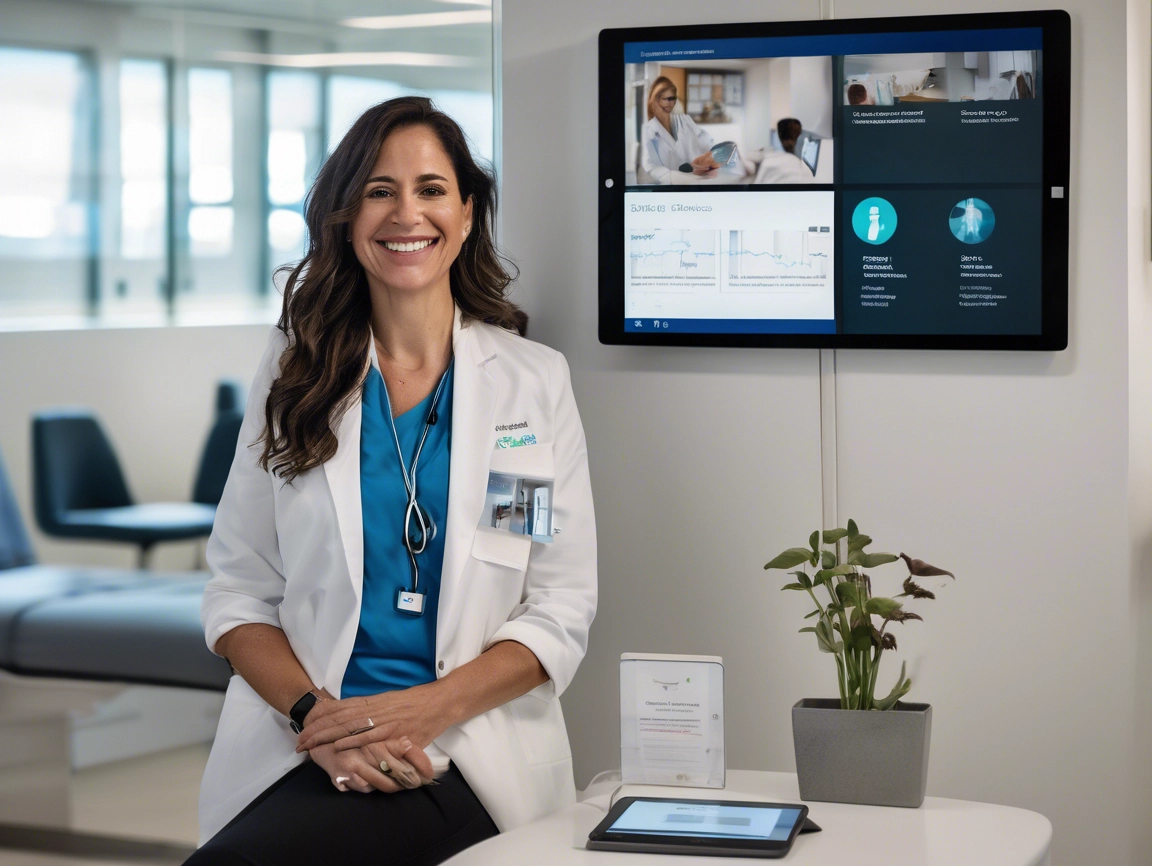

Dr. Amina Khan
Family Medicine Practice (Khan Family Health)
See the Security Roadmap in Action
- Enhanced patient trust with secure data practices.
- Strengthened patient trust with secure data handling.
- Saved 10 hours weekly on compliance tasks.
- Improved staff collaboration for better care delivery.